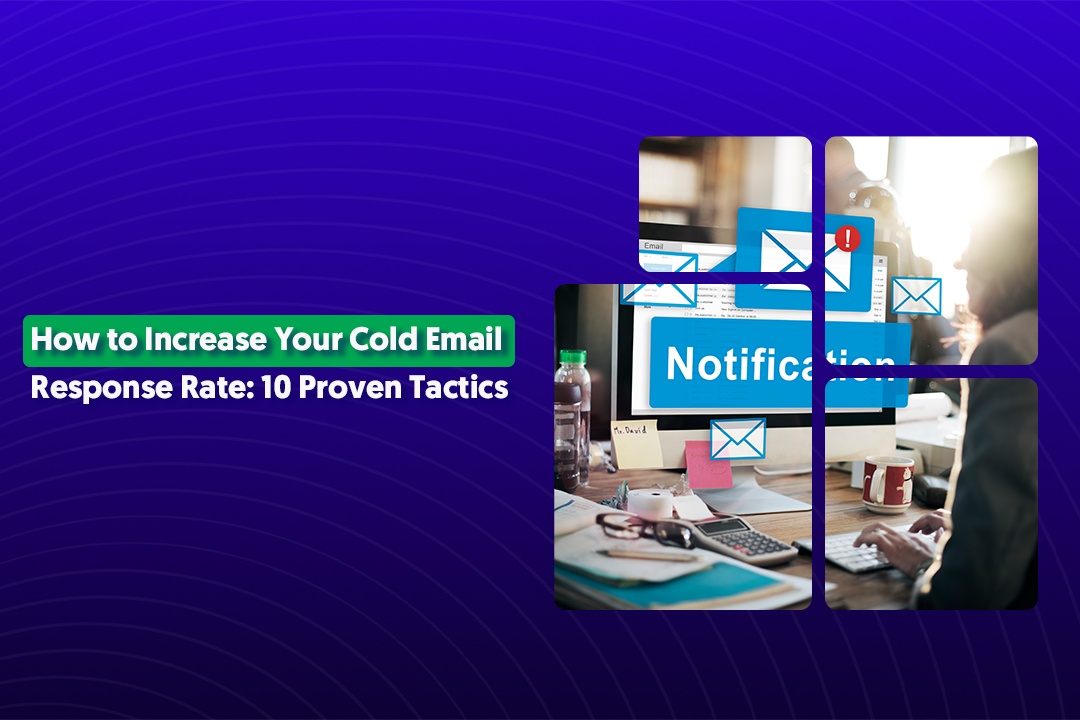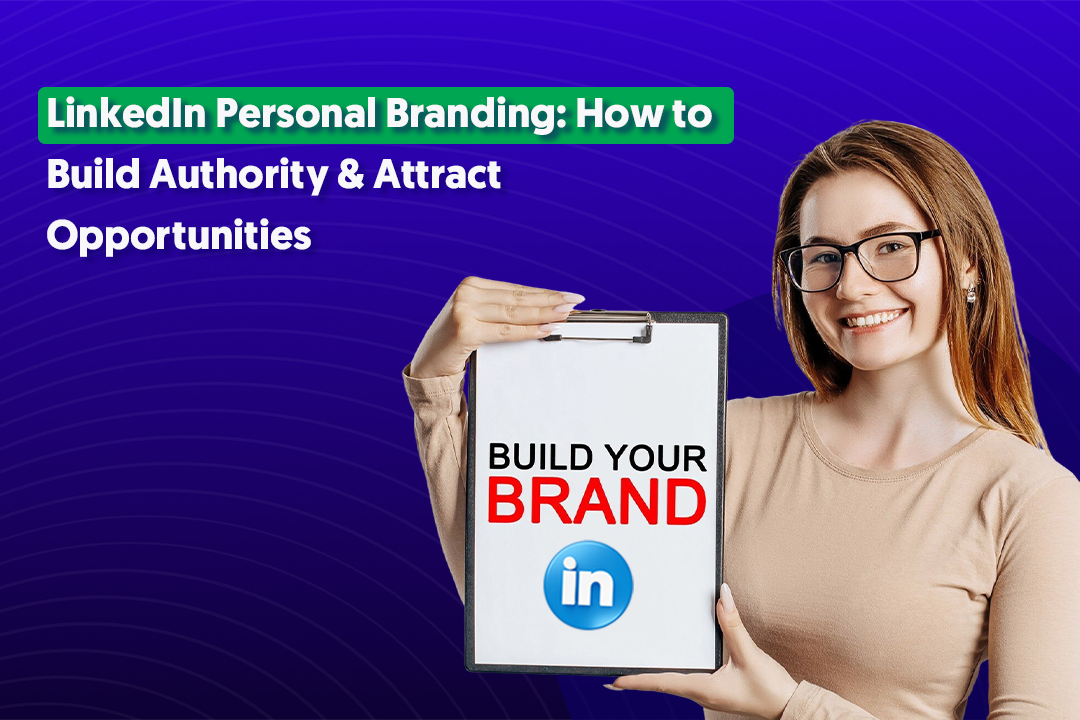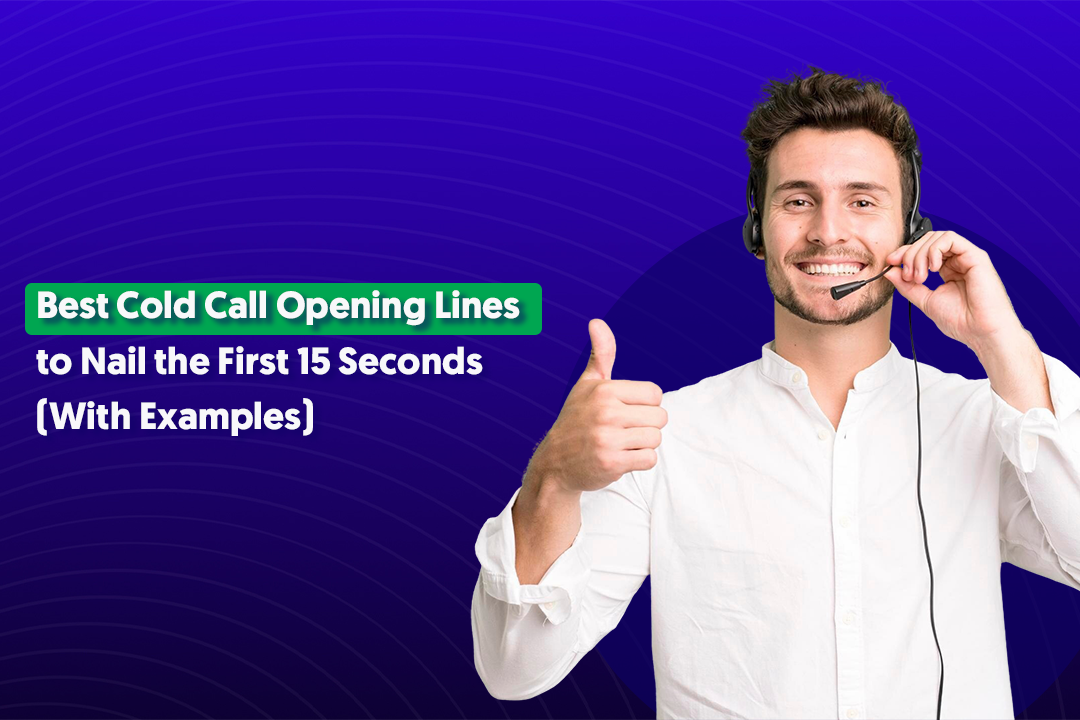Table of Content
Key Takeaways
- Update your LinkedIn profile immediately after a promotion to maintain credibility and ensure recruiters find the current version of you.
- Always enable the "Share with network" toggle when updating your promotion—it's the easiest way to get visibility without extra effort.
- Write a dedicated promotion post that's personal, grateful, and includes context about your growth and new responsibilities.
- Keep your entire profile consistent—update your headline, About section, and skills to match your new role, not just the job title.
- Avoid generic descriptions like "excited to announce my promotion"—add specific details about what you'll be doing and what got you there.
- Use strategic tactics like tagging your company, mentioning key people, and adding relevant hashtags to maximize reach and engagement on your announcement post.
Got a new promotion? Congrats! Now it's time to make sure your LinkedIn profile reflects that win.
Knowing how to add promotion on LinkedIn is about maintaining your professional credibility. When your profile shows outdated job titles or responsibilities, it can confuse recruiters, potential clients, or anyone checking out your background.
In this guide, we'll walk you through exactly how to add a promotion in LinkedIn—step by step.
Plus, we'll share pro tips on how to write a promotion announcement that actually engages your audience and opens doors.
At Cleverly, we've helped over 10,000 clients use LinkedIn to generate real results—$312 million in pipeline revenue and $51.2 million in closed revenue.
We know what works on this platform, and we're here to help you make the most of your profile updates.
Why You Should Add Your Promotion on LinkedIn
Before we jump into the how-to, let's talk about why this update is worth your time.
Strengthens your personal brand and tells your growth story.
Your LinkedIn profile is a living document of your professional journey. When you show promotion on LinkedIn, you're demonstrating upward momentum.
It tells people you're trusted, capable, and invested in your career. That narrative matters when someone's deciding whether to reach out, hire you, or partner with you.
Check This Out: LinkedIn Personal Branding - How to Build Authority & Attract Opportunities
It notifies your network automatically.
Here's something a lot of people miss: when you update your job title or add a new position, LinkedIn can notify your connections.
That means your promotion doesn't just sit there, it gets seen. Former colleagues, industry peers, and potential clients all get a subtle reminder that you're advancing. It's passive networking at its best.

It drives engagement and opens doors.
A promotion update often generates likes, comments, and congratulations from your network. But beyond the nice messages, it also puts you on the radar of recruiters, decision-makers, and collaborators who are looking for someone at your level.
We've seen this firsthand at Cleverly—when profiles are up-to-date and active, they attract more inbound interest. That's how LinkedIn lead generation starts: with visibility.
It helps you rank higher in LinkedIn searches.
LinkedIn's search algorithm prioritizes current job titles, keywords, and recent activity. When you update your promotion with the right title and responsibilities, you're more likely to appear when recruiters or prospects search for someone with your expertise.
Bottom line? Adding a promotion to LinkedIn isn't just about keeping things accurate. It's a strategic move that keeps your profile working for you, whether you're looking for your next role, building your network, or positioning yourself as a leader in your field.
How to Add a Promotion on LinkedIn (Step-by-Step Process)
Now let's get into the actual process. Here's exactly how to add promotion in LinkedIn broken down into simple steps you can follow in just a few minutes.
Step 1 — Go to Your LinkedIn Profile
First, you need to get to your profile page.
Click on your profile photo in the top right corner of your LinkedIn homepage. From the dropdown menu, select "View Profile." This takes you to your full profile where you can make edits.
Step 2 — Open the Experience Section
Once you're on your profile, scroll down to the Experience section. This is where all your job history lives.
Find your current role—the one you just got promoted in, and click the ✏️ edit icon (it looks like a pencil) next to that position.

Step 3 — Update Your Title and Employment Dates
This is where you'll actually add the promotion to LinkedIn.
In the editing window, update your Job Title to reflect your new role. For example, if you were "Marketing Coordinator" and got promoted to "Senior Marketing Coordinator," change that title now.
Next, adjust the End Date for your previous title if needed, and make sure the Start Date for your new title is accurate. If you're staying at the same company, you can either:
- Edit your existing position to reflect the new title and dates, or,
- Add a new position entry under the same company to show the promotion as a separate role
Either approach works. It's your call based on how you want to structure your career story.
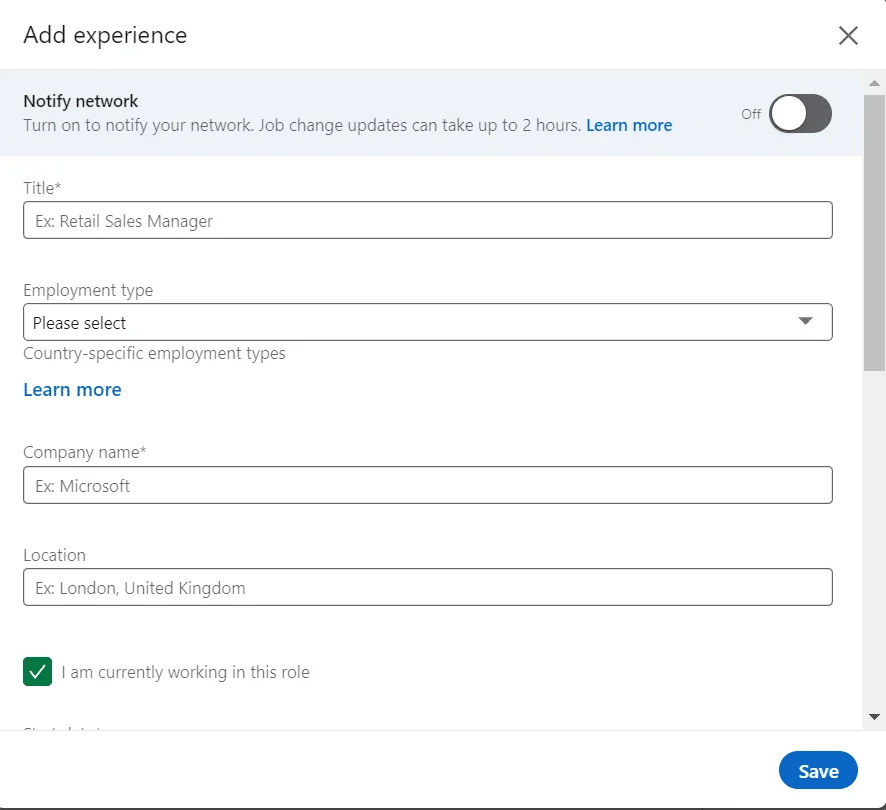
Step 4 — Enable "Notify Network"
Here's a step most people skip, but it's one of the most important.
Before you save, look for the "Share with network" toggle. Turn this on. When enabled, LinkedIn will notify your connections about your update, which means your promotion gets visibility in their feeds.
This is how you show promotion on LinkedIn to the people who matter, without sending individual messages or making a separate post (though you can do that too, which we'll cover later).

Step 5 — Write a Clear and Engaging Description
Don't just slap a job title on there and call it done. Use the Description field to tell people what you're doing in this new role.
Here's what to include:
- What you'll be responsible for in your new position
- Key achievements or milestones that led to the promotion
- What you're excited to focus on moving forward
Keep it concise—3 to 5 sentences is plenty. You're not writing a novel, just giving context that makes your promotion meaningful.
Example:
"Excited to step into the Senior Marketing Manager role at [Company]. In this position, I'll be leading our content strategy and scaling our demand gen efforts across new channels. Looking forward to building on the momentum we've created over the past year."

Step 6 — Save and Review Changes
Before you hit save, take a quick second to review everything.
.
Check for:
- Spelling and grammar errors (nothing kills credibility faster than a typo in your job title)
- Consistency in formatting (do your dates and descriptions match your other roles?)
- Accuracy of your new title and responsibilities
Once you're confident it looks good, click Save. Your profile is now updated, and if you toggled "Share with network," your connections will start seeing your promotion in their feed.
And that's it. You now know exactly how do you add a promotion to LinkedIn.
How to Announce Your Promotion on LinkedIn the Right Way (+ Examples)
Updating your profile is one thing. But if you really want to maximize the impact of your promotion, you should also make a dedicated post about it.
Here's the thing: when you just update your job title, it might show up in some people's feeds, but it's easy to miss.
A well-written post, on the other hand, puts your promotion front and center. It sparks conversation, builds goodwill, and reminds your network that you're someone worth keeping an eye on.
So how do you add a promotion to LinkedIn in a way that actually resonates? Let's break it down.
Write a Personal, Grateful Post
Nobody likes humble-bragging or corporate speak. Keep your tone genuine and human.
Start by acknowledging the people who helped you get here.
Thank your manager, your team, mentors, or anyone who played a role in your growth. Gratitude goes a long way on LinkedIn, it makes your post feel real instead of rehearsed.
Example:
"Grateful to share that I've been promoted to Senior Account Executive at [Company]. Huge thanks to my manager [Name] and the team for trusting me with bigger challenges and helping me grow along the way."
This approach shows humility and appreciation, which tends to generate more positive engagement than a straightforward announcement.
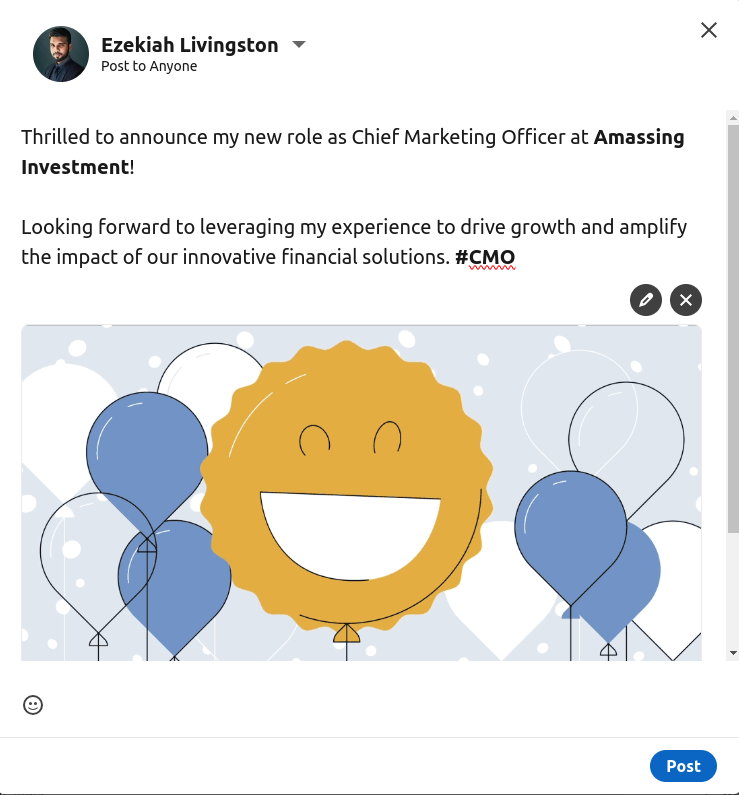
Highlight Growth and Value
Don't just say you got promoted. Explain what it means.
Talk about what you've learned in your previous role, the wins you've had, or what excites you about the next chapter. This gives your post substance and shows that you're thinking beyond the title.
What to include:
- A quick reflection on your journey or key milestones.
- What you're looking forward to tackling in your new role.
- How this promotion aligns with your long-term goals
Example:
"Over the past two years, I've had the chance to work with incredible clients and close some of our biggest deals. Now, as a Senior AE, I'm excited to mentor our newer team members and help scale our sales process even further."
This kind of messaging positions you as someone who's growth-focused and intentional—not just chasing titles.
Add an Engaging CTA
End your post with a simple call to action. It doesn't have to be salesy—it just needs to invite people to engage.
Examples:
- "If you're in [industry], I'd love to connect and swap notes."
- "What's one lesson you've learned from a promotion or career shift? Drop it in the comments."
- "Always happy to chat about [your expertise]—feel free to reach out."
A CTA encourages comments, DMs, and new connections. It turns a one-way announcement into a conversation starter.

Use Relevant Hashtags
Hashtags help your post reach people beyond your immediate network. Use a few relevant ones—but don't go overboard. Three to five is the sweet spot.
Good options:
- #Promotion
- #CareerGrowth
- #LinkedInUpdate
- #Leadership
- #ProfessionalDevelopment
You can also add industry-specific hashtags like #SaaS, #Marketing, or #Sales depending on your field. Just make sure they're actually relevant to your post.
Tag Your Company and Key People
This is a small move that makes a big difference. Tag your company's LinkedIn page in the post.
This increases the likelihood that your announcement shows up in their followers' feeds and adds legitimacy to your update.
If it feels appropriate, also tag the people you mentioned—your manager, a mentor, or a teammate who supported you. Just make sure you're doing it authentically, not just for reach.
Pro tip: When you tag people, they often engage with your post (liking or commenting), which pushes your content to even more people. It's a win-win.
Common Mistakes to Avoid When Adding a Promotion on LinkedIn
You'd be surprised how many people update their promotion and miss simple things that could've doubled the impact. Let's make sure you're not one of them.
Here are the most common mistakes we see—and how to avoid them.
❌ Skipping the "Share with Network" Option
This is probably the biggest missed opportunity.
When you're editing your experience and adding a promotion to LinkedIn, there's a toggle that says "Share with network." A lot of people leave it off, either because they don't notice it or because they think it's too "showy."
Here's the reality: if you don't turn it on, your update might not show up in anyone's feed. That means all the work you put into updating your profile goes largely unseen.
You're essentially hiding your promotion from the people who could congratulate you, refer you, or do business with you.
❌ Overly Generic Descriptions
"Excited to announce my promotion to Senior Manager."
Cool. But... what does that actually mean?
Generic descriptions like this don't tell anyone what you do, what you've accomplished, or why this promotion matters.
They're forgettable. And on a platform where people are scanning dozens of posts a day, forgettable doesn't work.
What to do instead:
Add context. Explain what you'll be doing in the new role, mention a key win that got you there, or share what you're excited to focus on next.
👎 Example of a weak description:
"Promoted to Senior Marketing Manager. Excited for this new chapter."
👍 Example of a strong description:
"Promoted to Senior Marketing Manager, where I'll be leading our content strategy and expanding our demand gen efforts into new channels. Grateful for the trust and excited to build on the momentum we created last year."
👀 See the difference? The second version gives people something to latch onto. It shows growth, responsibility, and direction.
❌ Not Updating the Profile Header or About Section
Here's a mistake that happens more often than you'd think: someone updates their job title in the Experience section but forgets to update their headline and About section.
Now their profile says "Senior Account Executive" at the top but the summary still talks about their responsibilities as an Account Executive. That inconsistency is confusing—and it makes you look less credible.
What to check:
- Your LinkedIn headline — Does it reflect your new title or level of expertise?
- Your About section — Does it align with your current role and responsibilities?
Keeping these sections consistent ensures that anyone who lands on your profile gets a clear, cohesive picture of who you are and what you do now—not who you were six months ago.
❌ Forgetting to Add New Skills or Certifications
Promotions usually come with new responsibilities. Maybe you're managing a team now. Maybe you're handling bigger budgets or leading strategy.
Whatever it is, your Skills section should reflect that growth.
If you picked up new certifications, completed training, or developed expertise in a new area as part of your promotion, add those too. It shows you're not just moving up in title—you're expanding your capabilities.
Examples of skills to add after a promotion:
- Team Leadership
- Strategic Planning
- Budget Management
- Stakeholder Communication
- Project Management
Pro tip: Ask a few trusted colleagues or managers to endorse you for these new skills. Endorsements add social proof and make your profile more credible when recruiters or prospects are checking you out.
Boost Visibility & Thought Leadership with Cleverly
Updating your promotion is a smart move. But here's the thing—one profile update won't keep you top of mind.
If you want to turn LinkedIn into a real source of opportunities, you need consistent visibility. That means regular activity, strategic LinkedIn content creation, and outreach that actually converts profile views into conversations, meetings, and deals.
That's where we come in.
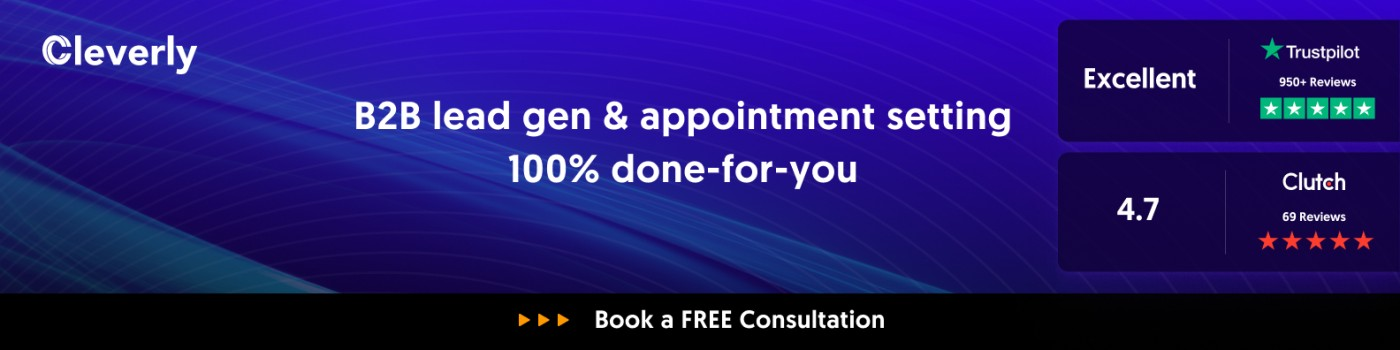
At Cleverly, we've built a LinkedIn lead generation engine that's helped over 10,000 clients generate $312 million in pipeline revenue.
Here's what we do:
🤝 Build your authority. We optimize your profile and keep you active with content that positions you as a leader in your space—without you having to write a single post.
🤝 Generate qualified B2B leads. We reach out to your ideal prospects on your behalf, using personalized messaging that gets responses—not crickets.
🤝 Deliver measurable ROI. We combine profile optimization, content strategy, and outreach into one system that turns your LinkedIn presence into a predictable lead engine.
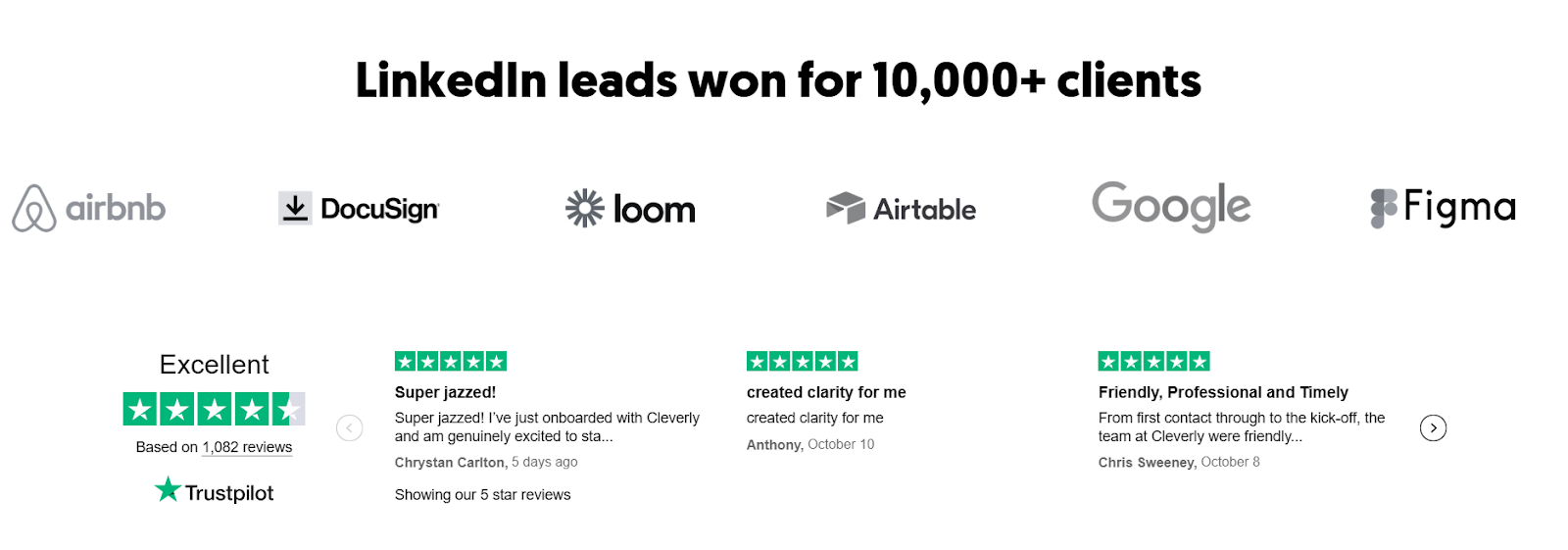
Whether you're a founder, sales leader, or executive looking to scale your pipeline, we handle the heavy lifting so you can focus on closing deals.
Ready to turn your LinkedIn presence into a powerful lead generation engine? Let Cleverly's done-for-you LinkedIn lead generation service do the work for you.
Learn more about how we can help →

Conclusion
Knowing how to add promotion on LinkedIn is more than just a profile maintenance task—it's a strategic move that keeps your professional brand credible, visible, and relevant.
By following the step-by-step process we walked through, you can update your promotion in minutes and make sure your network actually sees it.
Don't skip the "Share with network" toggle, add context to your description, and keep your entire profile consistent with your new role.
Your promotion post isn't just an update—it's a chance to strengthen your brand, spark conversations, and attract new opportunities. So take the time to do it right.
Now go update that profile. Your network is waiting to celebrate with you.
Frequently Asked Questions