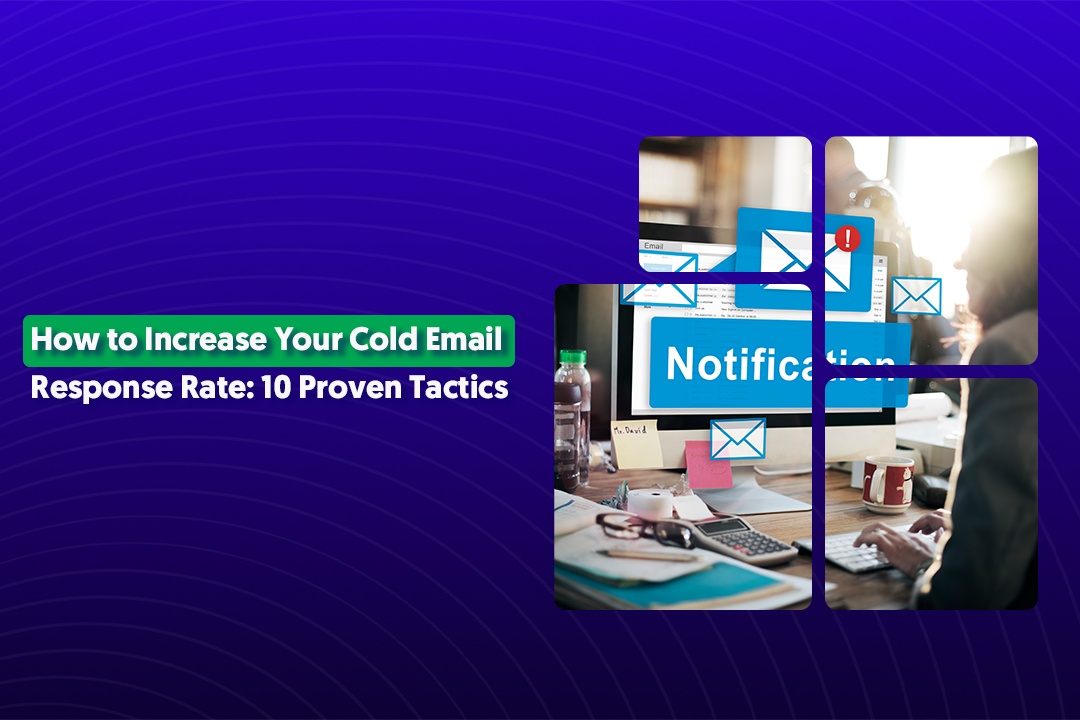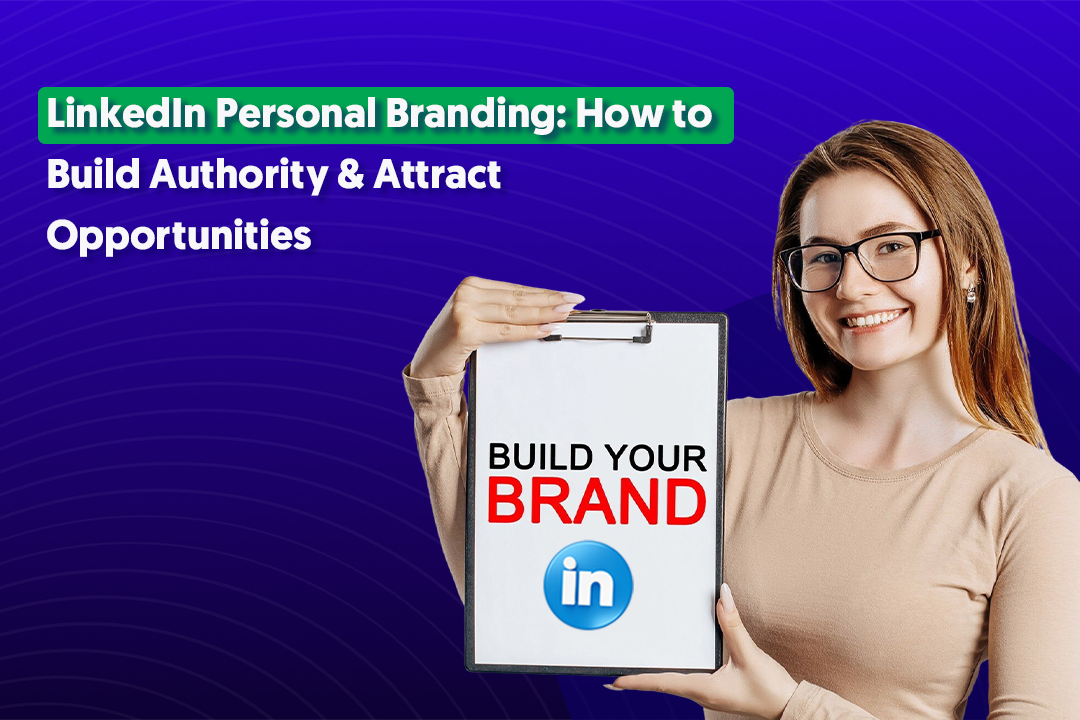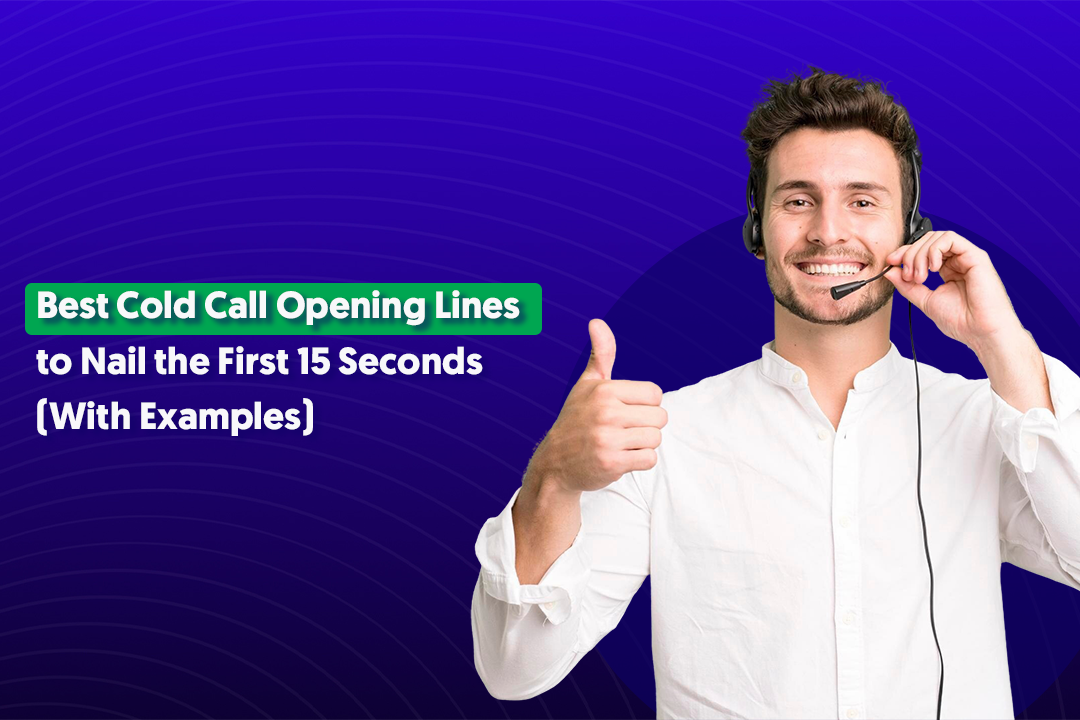Table of Content
Key Takeaways
- Keep paragraphs to 1-2 lines max and use white space to make your posts scannable on mobile.
- Frontload your hook - the first two lines determine whether people click "See more" or keep scrolling.
- Add links in the comments instead of the post body to avoid killing your organic reach.
- Use 3-5 relevant hashtags and only tag 2-3 people who genuinely add value to the conversation.
- Format strategically with emojis, line breaks, and caps for emphasis - but don't overdo it.
- Consistent formatting paired with strong storytelling is what turns casual readers into engaged prospects
LinkedIn post formatting isn't the most exciting topic. But here's the thing: it's one of the easiest ways to make your content actually get read.
Your posts are now competing with polished video content, eye-catching carousels, and professional creators who've mastered the platform.
If your post looks like a wall of text, people will scroll right past it. No matter how good your message is.
We've helped over 10,000 clients generate leads through LinkedIn outreach, and we've seen firsthand how small formatting changes can dramatically impact response rates.
The same principles that make outreach messages convert apply to your organic posts too.
In this guide, we're covering actionable LinkedIn post formatting techniques that actually work - from strategic spacing and emoji use to tagging, links, and text styles.
Why LinkedIn Post Formatting Matters for Engagement
Here's something most people don't realize: LinkedIn post format directly impacts whether the algorithm shows your content to more people.
LinkedIn's algorithm doesn't just look at what you say - it watches how people interact with it.
When someone stops scrolling, reads your post, and sticks around for more than a few seconds, that's a signal. The platform interprets that as "this content is valuable" and pushes it to more feeds.
Here's a stat that might surprise you: Posts formatted for readability can get up to 3x more engagement compared to dense, unformatted text blocks.
But here's the real insight: formatting is part of storytelling, not just styling. The way you structure your post - where you add line breaks, when you use emojis, how you emphasize key points - all of that shapes how your message lands.
It's not about making things "pretty." It's about making your ideas easy to absorb and impossible to ignore.
When your post is properly structured, it naturally drives more comments and shares because people actually understand your point and feel compelled to respond.
How to Format LinkedIn Posts the Right Way
If you're wondering how to format LinkedIn posts that actually get read, it comes down to structure. Let's break down the specific techniques that work.
Use Short Sentences and Line Breaks
This is the foundation of good LinkedIn post formatting.
Keep your paragraphs to 1-2 lines maximum. That's it. When someone opens LinkedIn on their phone (which is where most people read), a long paragraph turns into an overwhelming wall of text.
Short lines create natural pause points. They make your post feel conversational instead of like a corporate memo. And they give readers a chance to breathe between ideas.
The simple rule: If a sentence can stand alone as its own paragraph, let it.

Frontload the Hook (First 2 Lines Matter Most)
The first two lines of your post are the only guaranteed real estate you have. After that, LinkedIn cuts off your content with a "See more" button.
Those first two lines decide whether someone keeps reading or keeps scrolling.
What works in the hook:
- A bold statement that challenges conventional thinking.
- A specific, intriguing result ("We generated 847 qualified leads in 90 days").
- A question that makes people curious.
- A personal story that hints at a bigger lesson.
Don't waste your hook with "I've been thinking about..." or "In today's business landscape..." Get straight to the point that makes people want more.

Use Emojis and Symbols to Structure Your Post
Emojis aren't just decoration - they're visual anchors that break up text and guide the eye.
Use them strategically to add variety and tone, but don't go overboard. One or two emojis per post can work well. Ten emojis makes you look like you're trying too hard.
Smart ways to use emojis:
- At the start of a new section (📌 Key takeaway:).
- To emphasize emotion or tone (This strategy actually worked 🔥).
- As visual separators between ideas.
Symbols like arrows (→), dashes (—), and checkmarks (✓) also help create structure without making your post look cluttered.
Include Bullet Points or Lists for Clarity
Want to know how to do bullet points in LinkedIn post format? LinkedIn doesn't have a built-in bullet feature, so you need to create them manually.
Use symbols like:
- The dash (–)
- The bullet (•)
- Arrows (➡)
- Numbers (1., 2., 3.)
Lists are perfect for tips, frameworks, or any time you're sharing multiple related points. They make information digestible and easy to reference later.
Pro tip: Add a line break between each bullet point for even better readability on mobile.
Use White Space for Visual Balance
White space is your secret weapon for how to format LinkedIn posts that don't feel overwhelming.
Every 1-2 lines should introduce a new thought or idea. This creates natural rhythm and makes your content scannable.
Think of white space like pauses in a conversation. Without them, you're just talking at someone nonstop. With them, you're having an actual dialogue.
Avoid dense text blocks at all costs. Even if you have a lot to say, break it up. Your readers will thank you, and LinkedIn's algorithm will reward you with better reach.
How to Format Text in a LinkedIn Post
If you've ever tried to make text bold or italic directly in LinkedIn, you've probably noticed - it doesn't work. LinkedIn's native editor is pretty basic.
But there are workarounds for how to format text in LinkedIn post content.
Bold, Italics, and Underline Hacks
Here's the truth about how to bold text in LinkedIn post format: you can't do it natively.
LinkedIn doesn't support bold, italics, or underline formatting the way other platforms do. But there's a workaround.
You can use free Unicode text converter tools like LingoJam or YayText to generate formatted text before pasting it into LinkedIn. These tools convert your normal text into special Unicode characters that look bold or italic.
Here's how it works:
- Type your text into the converter tool.
- Select the style you want (bold, italic, etc.).
- Copy the converted text.
- Paste it into your LinkedIn post.
A word of caution: Use this sparingly. Overusing special characters can make your post hard to read and might even hurt accessibility for people using screen readers. Save it for key phrases or section headers, not entire paragraphs.

Use Capitalization for Emphasis
Sometimes the simplest formatting trick is the most effective.
Strategic capitalization grabs attention and adds emphasis without needing any special tools.
Examples that work:
- "STOP treating LinkedIn like a resume."
- "This is the ONE thing most people get wrong."
- "Here's what NO ONE tells you about lead generation."
The key word is strategic. If you capitalize everything, nothing stands out. Use caps for one or two critical words or phrases per post - the moments where you really want readers to pause and pay attention.
Add Brackets or Symbols for Visual Rhythm
Brackets, parentheses, and symbols create visual breaks that make your post easier to scan.
They also add a conversational tone, like you're adding a side comment or clarifying a point.
Examples you can use:
- "Most people focus on follower count (big mistake)"
- "We tested this approach for 6 months → the results surprised us"
- "Here's what actually works (and here's why 👇)"
- "[Pro tip] Always test your hook on mobile first"
These small additions create rhythm in your writing. They guide the reader's eye and make your post feel less formal and more human. And on a platform like LinkedIn where everyone's trying to sound professional, a conversational tone actually helps you stand out.
How to Add Links, Tags, and Mentions Strategically
Links and tags can boost engagement - or tank your reach. Here's how to add a link in a LinkedIn post and how to tag people in LinkedIn post content without hurting your performance.
How to Add Links Without Hurting Reach
Here's something LinkedIn won't tell you: external links in your posts reduce visibility.
Why? Because LinkedIn wants to keep people on LinkedIn. When you add a link that sends people off the platform, the algorithm deprioritizes your post.
We've seen this consistently across thousands of posts at Cleverly - posts with external links in the body get significantly less reach.
The workaround is simple:
Add your link in the first comment instead of in the post itself.
Publish your post, wait a minute, then drop the link in a comment. This way your post gets full organic reach, and interested readers can still find your link.
Another option: Wait about an hour after posting, then edit your post to add the link. By that point, LinkedIn has already distributed your post to your network, so the algorithm hit is minimal.

How to Tag People & Companies
Tagging is powerful when done right - and annoying when overdone.
When you should tag:
- Clients or customers you're featuring (with their permission).
- Collaborators on a project or piece of content.
- Tools, companies, or resources you're genuinely recommending.
- Someone whose idea you're building on or responding to.
When you shouldn't tag:
- Random industry leaders hoping they'll engage.
- Everyone who was in a meeting or tangentially involved.
- Companies just to get on their radar.
Over-tagging looks desperate and can actually reduce your reach. LinkedIn's algorithm may interpret excessive tagging as spam behavior. Plus, people you tag unnecessarily might ignore or even block you.
The rule: Only tag people who add value to the conversation or have a legitimate connection to what you're sharing. Keep it to 2-3 tags maximum per post.
Mention Hashtags Intelligently
Hashtags help your content get discovered by people outside your immediate network - when used correctly.
The sweet spot is 3-5 relevant hashtags per post. More than that looks spammy. Less than that and you're missing discovery opportunities.
Choose hashtags that are:
- Specific to your topic (not just #business or #marketing).
- Actively followed (check follower counts).
- Relevant to your target audience.
Mix your hashtag strategy:
- 1-2 broad hashtags with large followings (#B2BSales, #LeadGeneration).
- 2-3 niche hashtags that your specific audience follows (#LinkedInOutreach, #SalesDevelopment).
Place your hashtags at the end of your post, not scattered throughout. This keeps your content clean and readable while still getting the SEO benefit.
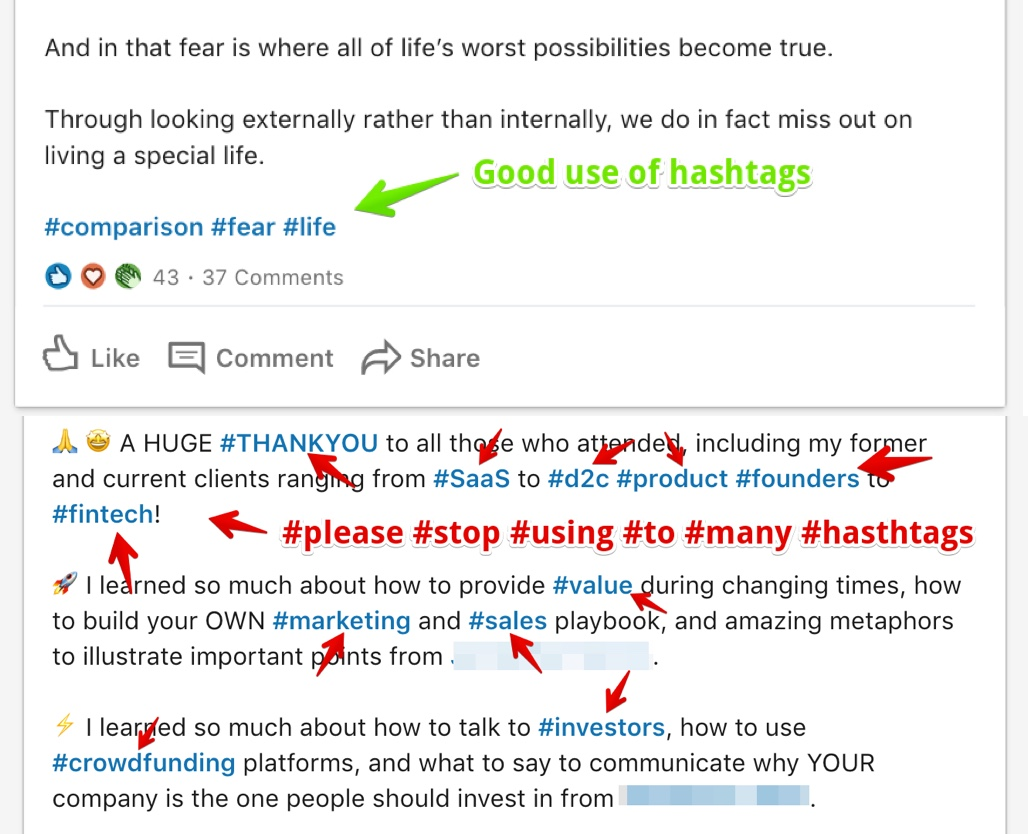
LinkedIn Post Examples with Perfect Formatting
Example 1:
Example 2:

Example 3:

Common Formatting Mistakes to Avoid on LinkedIn
Even experienced LinkedIn users make these LinkedIn post formatting mistakes. Here's what to watch out for.
❌ Using Dense Paragraphs with No Spacing
This is the number one killer of engagement.
When you write long paragraphs without breaks, your post becomes a wall of text. On mobile (where most people read LinkedIn), that wall becomes even more intimidating.
What happens: People see your post, feel overwhelmed, and scroll past without reading a single word.
The fix is simple - add line breaks every 1-2 sentences. Give your ideas room to breathe. Think of each line as a distinct thought, not just part of a larger paragraph.
If your post looks like a term paper, you've already lost.
❌ Overusing Emojis or ALL CAPS
A few emojis add personality. Ten emojis make you look unprofessional.
Same thing with ALL CAPS. Using it once for emphasis works. Using it in every other sentence makes you sound like you're yelling.
The problem with overuse:
- It clutters your message and distracts from your point.
- It makes your content harder to read.
- It can come across as desperate for attention.
Use emojis and caps like salt in cooking - a little enhances the flavor, too much ruins the dish.
❌ Adding Too Many Hashtags or Tags
We covered this earlier, but it's worth repeating because it's such a common mistake.
More than 5 hashtags looks spammy. Tagging 10 people in a post feels like you're begging for engagement.
LinkedIn's algorithm notices these patterns. Heavy hashtag stuffing or excessive tagging can actually reduce your reach instead of increasing it.
Stick to the rule: 3-5 hashtags maximum, 2-3 tags only when genuinely relevant.
❌ Inserting Links Too Early in the Post
Putting an external link in your original post is like telling LinkedIn "please don't show this to anyone."
The algorithm penalizes posts with external links because LinkedIn wants to keep users on the platform. We've tested this extensively at Cleverly - posts without links consistently get 3-5x more reach than posts with links in the body.
The solution: Drop your link in the comments after posting, or wait an hour and edit it in. Your reach will thank you.
❌ Ignoring Mobile Readability
About 60% of LinkedIn users access the platform on mobile. If your post doesn't look good on a phone screen, you're losing more than half your potential audience.
Common mobile readability problems:
- Lines that are too long (more than 2 sentences per paragraph).
- No white space between thoughts.
- Formatted text that doesn't render properly on mobile.
- Dense blocks of text that require zooming.
Before you hit publish: Open LinkedIn on your phone and preview your post. Does it look clean and scannable? Or does it look like a cluttered mess?
If you wouldn't stop to read it on your phone, your audience won't either.
Scale Your LinkedIn Content with Cleverly's Ghostwriting Service
Here's the reality: LinkedIn post formatting gets people to read your content. But formatting alone won't build your pipeline.
What actually drives results is consistent, strategic content that positions you as a trusted authority in your space. The kind of content that makes prospects reach out to you instead of you chasing them.
The problem? Creating that content takes time. A lot of it.
Between researching topics, writing posts, optimizing formatting, and staying consistent week after week - most professionals either burn out or give up after a few months.
That's where our LinkedIn ghostwriting service comes in.
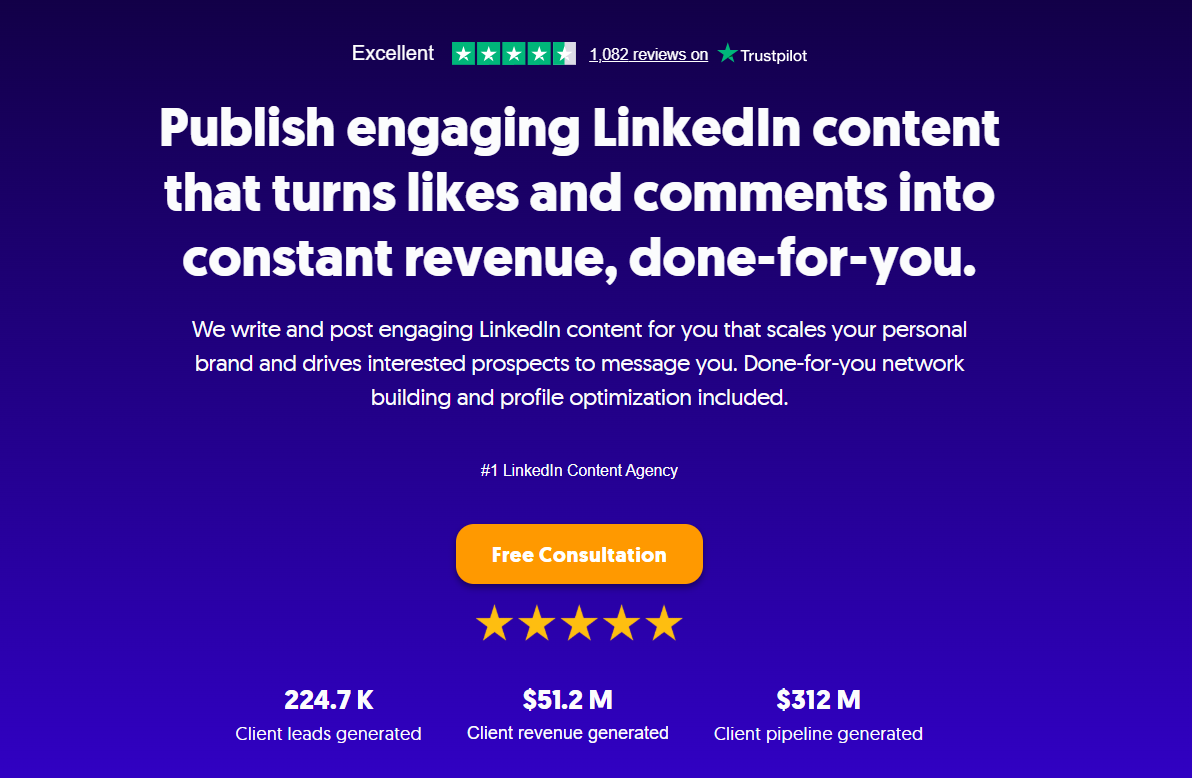
How Cleverly's Ghostwriting Service Works
We've already helped over 10,000 clients generate $312 million in pipeline revenue through LinkedIn outreach.
We know what messaging resonates, what formats drive engagement, and what content actually converts cold prospects into qualified leads.
Our ghostwriting service is an add-on to our LinkedIn lead generation services, designed to complement your outbound strategy with a strong inbound presence.
What we handle for you:
- Thought-leadership posts formatted for engagement
- Authority building that attracts inbound leads
- Regular posting without the time investment

All set to build a LinkedIn presence that actually generates leads?
Let’s show you exactly how our ghostwriting service works alongside our proven outreach system to turn your LinkedIn profile into a lead generation machine.
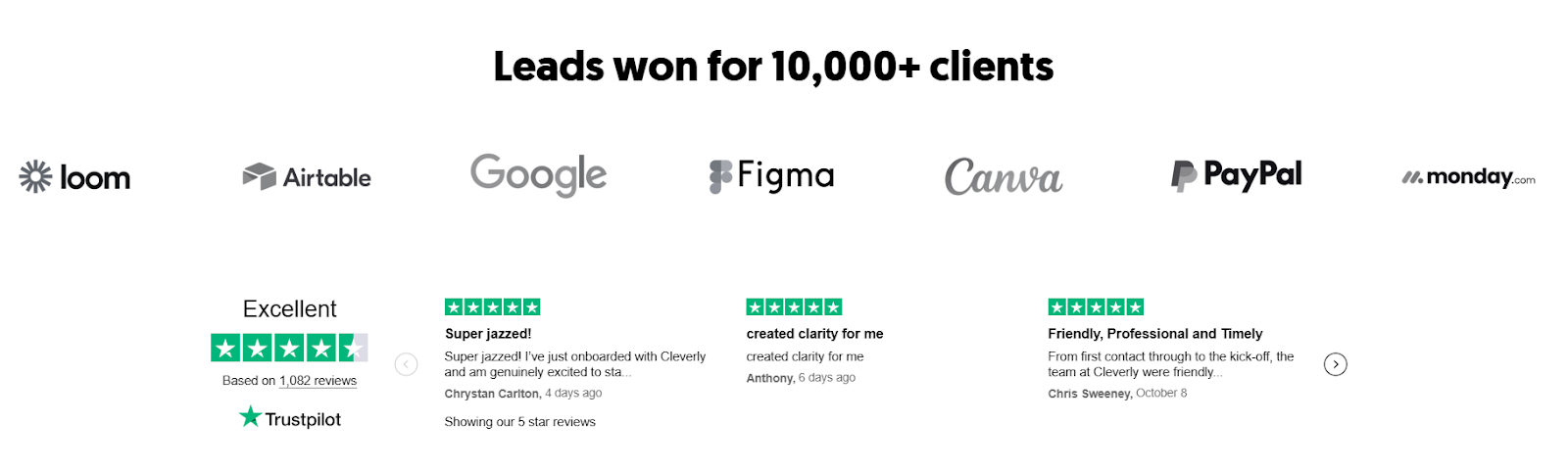
Conclusion
LinkedIn post formatting isn't rocket science - but it makes a massive difference. Good formatting equals better visibility, readability, and engagement. It's that simple.
The tips we've covered - short paragraphs, strategic hooks, smart emoji use, proper spacing, and careful link placement - these aren't just nice-to-haves. They're what separate posts that get scrolled past from posts that actually get read and shared.
Start applying these techniques consistently. Test them. Refine them. Make them part of your content routine.
Here's the thing to remember: the right formatting turns a good post into a viral one - especially when paired with great storytelling. Master both, and you'll have a LinkedIn presence that actually drives business results.
Now go format your next post like a pro.
Frequently Asked Questions
1. How do I format text in a LinkedIn post to make it stand out?
Use short paragraphs (1-2 lines), add line breaks for white space, include emojis strategically, and use ALL CAPS sparingly for emphasis. Keep it scannable on mobile.
2. How can I bold or italicize text in a LinkedIn post?
LinkedIn doesn't support native formatting. Use free Unicode text converter tools like LingoJam or YayText to generate bold or italic text, then paste it into your post. Use sparingly for best results.
3. How do I add bullet points or line breaks on LinkedIn?
For bullet points, manually use symbols like –, •, or ➡. For line breaks, simply hit Enter after each line. Add extra space between bullets for better mobile readability.
4. What is the best LinkedIn post format for engagement?
Start with a strong hook in the first 2 lines, use short paragraphs with plenty of white space, include 1-2 emojis for visual breaks, and structure your content with manual bullet points or lists when sharing multiple ideas.
5. How many hashtags should I use in a LinkedIn post?
Stick to 3-5 relevant hashtags per post. More than that looks spammy and can hurt your reach. Place them at the end of your post, not scattered throughout.
6. Does adding a link in the post reduce reach?
Yes. External links reduce visibility because LinkedIn wants to keep users on the platform. Add links in the first comment instead, or wait an hour after posting and edit the link in.
7. Can I tag people in a LinkedIn post to increase visibility?
Only tag 2-3 people who are genuinely relevant to your post - like clients, collaborators, or people you're referencing. Over-tagging looks desperate and can actually reduce your reach.