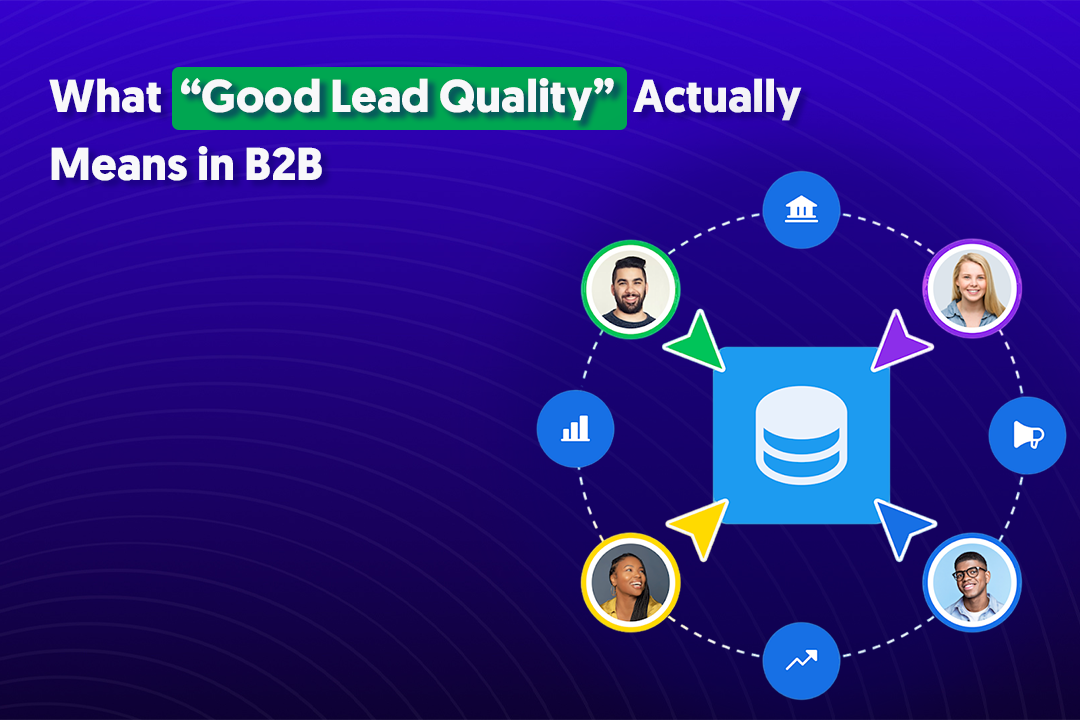Squarespace is a user-friendly platform for building and hosting websites. You can easily create and maintain a business site that tells your customers who you are and showcases what you have to offer.
If you’re looking to encourage your website visitors to take a specific action, you can design a purposeful landing page.
What Is a Landing Page in Squarespace?
A landing page within your Squarespace website is a stand-alone webpage that serves a singular purpose. It encourages visitors who land on it to take a specific action.
Visitors can reach landing pages when they click on a link in an ad, search engine result, or your social media page. In exchange for completing the desired action, the visitor typically receives something free in return.
What’s the Use of a Landing Page?
You might make a landing page on Squarespace for:
- Generating new leads
- Revealing new products or services
- Boosting sales
- Attracting newsletter or webinar signups
- Displaying 404 or “error” pages
- Displaying "Coming soon" or "Under construction" announcements
How Do You Conceptualize Your Squarespace Landing Page?
Figure out what it is your landing page should accomplish. Once you have your goal, consider vital landing page elements:
- An attention-grabbing headline
- Copy that conveys the value of your offer
- Your USP (unique selling proposition)
- Social proof that provides real-world evidence of your claims
- Your CTA (call to action)
Finally, give thought to your landing page’s design and layout.
How Do You Create a Landing Page on Squarespace?
1. Create a New Page
- Select "Pages" and click on the plus icon next to "Not Linked." This allows you to keep the page out of your navigation.
- Select "Page" to get started.
- Give your new page a title. Select the "Blank" template and click "Start Editing" to begin.
2. Customize Your Landing Page
Add blocks for your text and images. These blocks are drag-and-drop features you can move around to create your layout.
You can add a form to your page to collect email addresses and other information with a form block:
- Click an insert point on your landing page and select "Form."
- Set up your form in the "Content" tab.
- Select "Design" for customization options.
- Click "Storage" to select where you want your visitors’ submitted information to go. You can send it to an email address, your ESP (email service provider), or your Google Drive.
If you aren’t using a form with a submit button, make sure to include a CTA button:
- Choose your insert point and select "Button."
- Add your CTA in the link field, like a purchase page.
Now that you have a layout, you can work on the background:
- Select the pencil icon. Click "Background."
- Click "Colors" to choose your background color.
3. Incorporate Plugins
Here’s a look at some of the most popular Squarespace plugin options and why you might consider adding them:
- MailChimp: This enables you to create custom targeted email campaigns to recommend products and encourage your customers to purchase more. Your customer email information automatically syncs with MailChimp.
- GoDataFeed: This uses your Squarespace catalog to automatically generate product feeds for various channels, including Amazon, Google, and Facebook. It can put your products in front of millions of people, which can help to increase your traffic and your sales.
- Easyship: This makes finding the best shipping solutions easier. You can access pre-negotiated options or link your courier accounts to generate your own labels. You can sync orders, automate returns, create branded tracking pages, and more.
After you finish editing your landing page, be sure to save it.
4. Remove the Header and Footer
To increase your landing page’s effectiveness, remove the header and footer:
- Go to the "Not Linked" section and select the gear icon at the top of your landing page.
- Go to the "Advanced" tab and add the following code into the page header injection:
<style type=”text/css”>
header, footer { display: none; }
section { padding-top: 0 !important; }
</style>
5. Publish Your Landing Page
- Go to the "Site Availability" panel and select "Public."
- You can set your landing page as your homepage if you want.
- If your landing page is a "Coming soon" page, disable the rest of your web pages until you’re ready to launch.
An Alternative: Work With a Professional To Build Your Landing Pages
Squarespace makes building landing pages easy, but you might not have the time or technical skills to do it yourself. If that’s the case, you could consider hiring a professional.
Sales and design experts at Cleverly know how to create compelling landing pages that get results. They’ll spend time getting to know your business, goals, voice, and audience.
From there, they’ll design a landing page for converting more qualified traffic. Additionally, they’ll test the results and make adjustments as needed.
Are you looking for professional help to improve your Squarespace landing pages? Visit Cleverly and schedule your free consultation today!