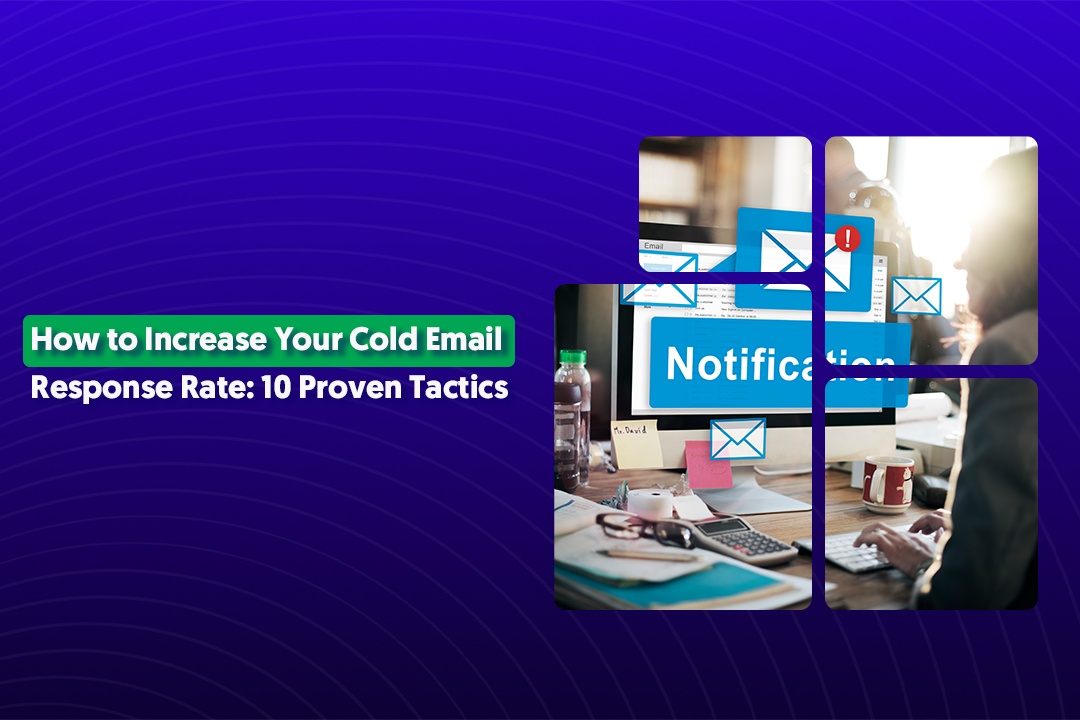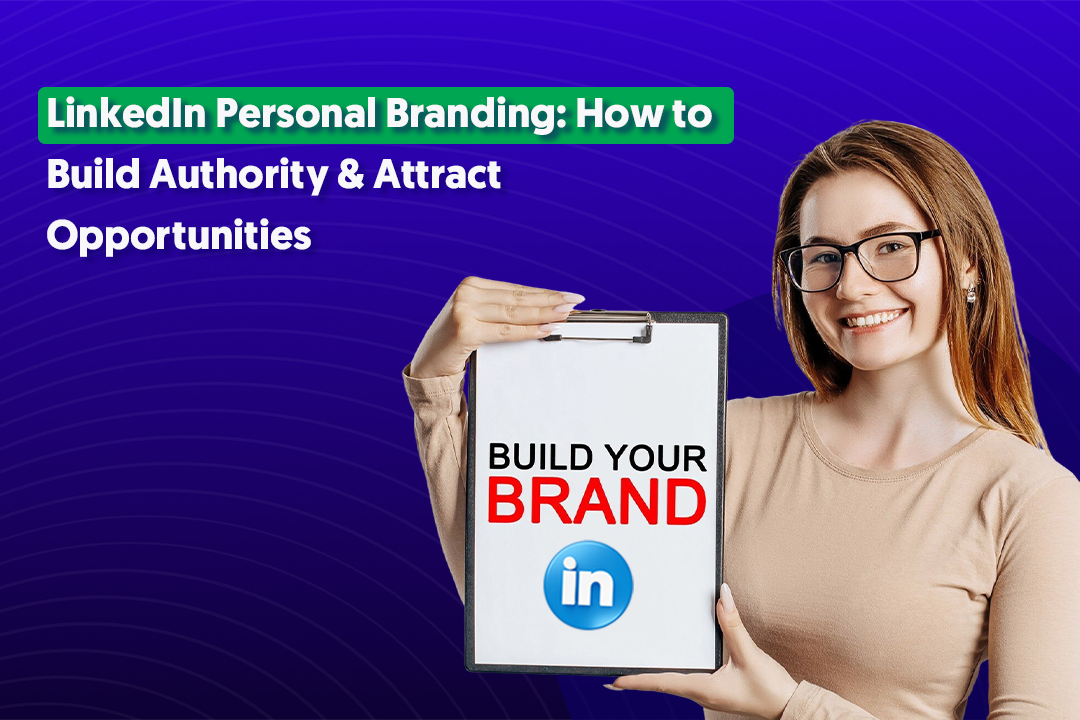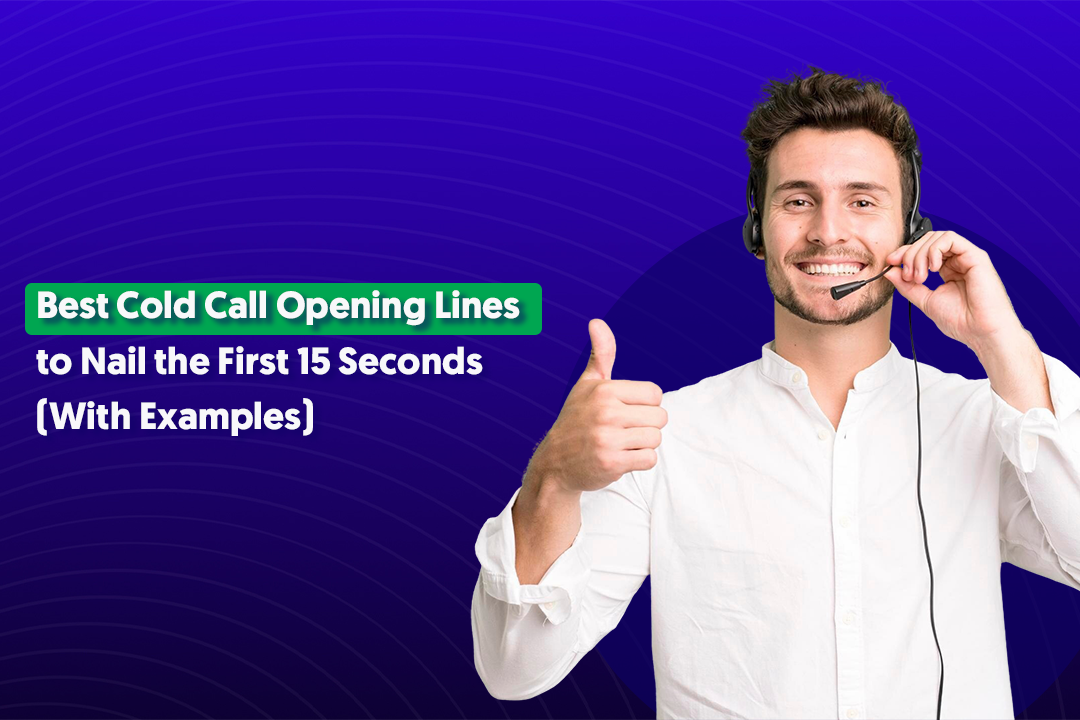Table of Content
Key Takeaways
- Quality beats quantity on LinkedIn, irrelevant connections can hurt your engagement and reach.
- Removing a connection permanently deletes any endorsements or recommendations they gave you.
- You can remove connections from their profile, the LinkedIn mobile app, or directly from your Connections list.
- Bulk removals are only supported for imported contacts natively, for full connection cleanup, tools like LeadDelta, Linked Helper, or PhantomBuster are options.
- Safe removal limits are around 10–30 per day; going higher risks LinkedIn restrictions.
- A slow, steady cleanup strategy is safer than deleting hundreds of contacts all at once.
LinkedIn makes networking simple. With one globally-used professional platform, it's easy to find others in your field and stay in touch.
Existing contacts become a springboard to engage with more people in your area of expertise. You can use these connections to navigate career growth and get real-world information and insights from those who understand exactly what you do.
LinkedIn encourages users to add connections and broaden their network – both to benefit the company and its members. But there can be too much of a good thing. At some point you may wonder how to remove connections on LinkedIn.
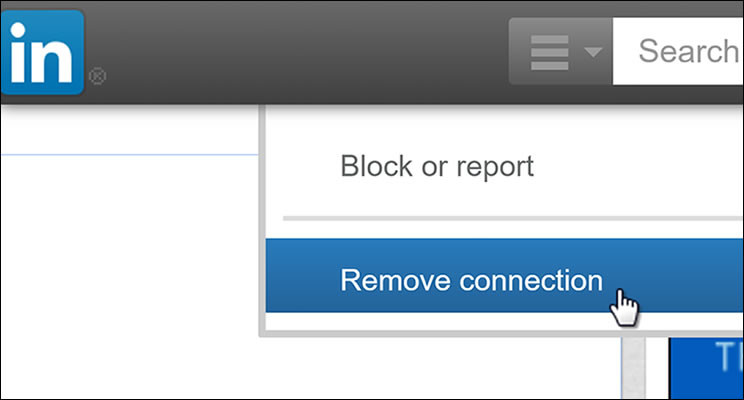
Why Remove Connections?
If you’ve spent any time on social media, you already know not every connection adds real value. On LinkedIn especially, the quality of your network matters more than the raw number of contacts.
Some common reasons to remove LinkedIn connections include:
- Irrelevant or Spam Accounts – Fake profiles, bots, or salesy accounts that clutter your feed.
- Low-Value Connections – People outside your industry, role, or target audience who don’t contribute to your professional goals.
- Competitors – If you accidentally connected with someone at a rival company, you may want to limit the visibility they have into your updates and activity.
- Inactive Profiles – Dormant accounts that haven’t posted or engaged in years bring no benefit to your network.
But beyond relevance, there’s also a performance angle to consider:
- Improved Reach & Engagement – LinkedIn’s algorithm rewards meaningful engagement. When your network is filled with people who aren’t interested in your content, your posts get fewer likes/comments, hurting your overall visibility.
- Better Networking ROI – A lean, engaged network makes it easier to track who’s truly valuable and worth nurturing, instead of wasting time on irrelevant contacts.
- Cleaner Feed & Insights – Removing clutter helps you focus on the content, insights, and discussions that matter most to your career or business.
That said, don’t be too quick to cut ties. Someone who isn’t engaging today could become relevant in the future.
For example, a quiet connection may switch industries, get promoted into a decision-making role, or circle back as a client later on.
Unless they’re spammy or harmful to your reputation, think twice before removing them entirely.
Deleting Connections From Your LinkedIn Account
First, you should know that once you break a connection, all of the endorsements or recommendations offered to you by that connection will also disappear. Even if you later reconnect, the fruits of your previous connection are gone forever.
The necessary steps for removal are a little different depending on whether you are using the website or mobile app. But in either case it is a simple process once you know where to click.
Removing Connections Using the LinkedIn Website
You can remove a connection via the LinkedIn website from either your connections page or the individual's profile page.
From Your Connections Page
1. From your homepage, click on the My Network icon at the top of the page.
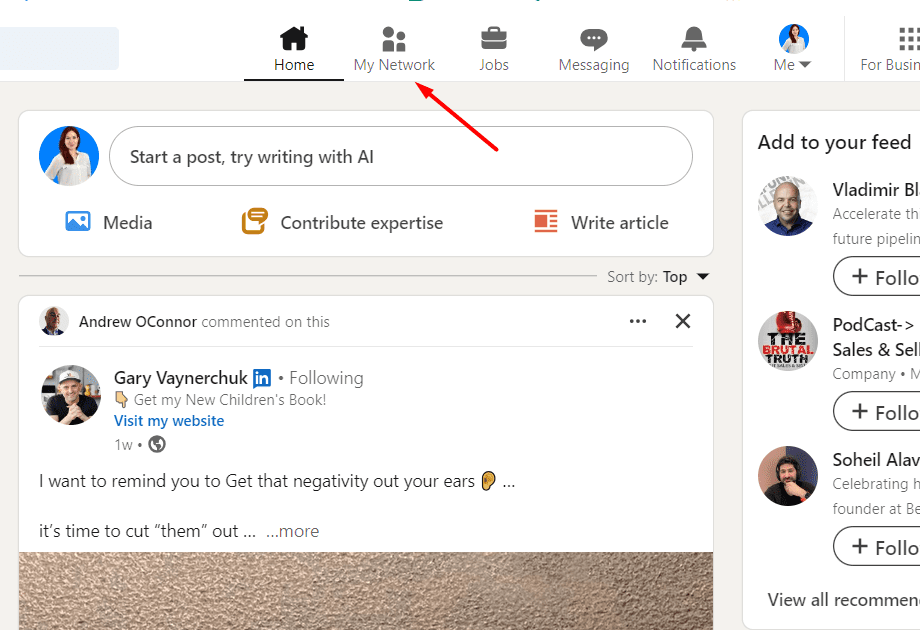
2. Find and click on the Connections link on the left rail.

3. Find the connection you wish to remove.
4. Click on the More icon next to that connection.
5. Click on Remove Connection.
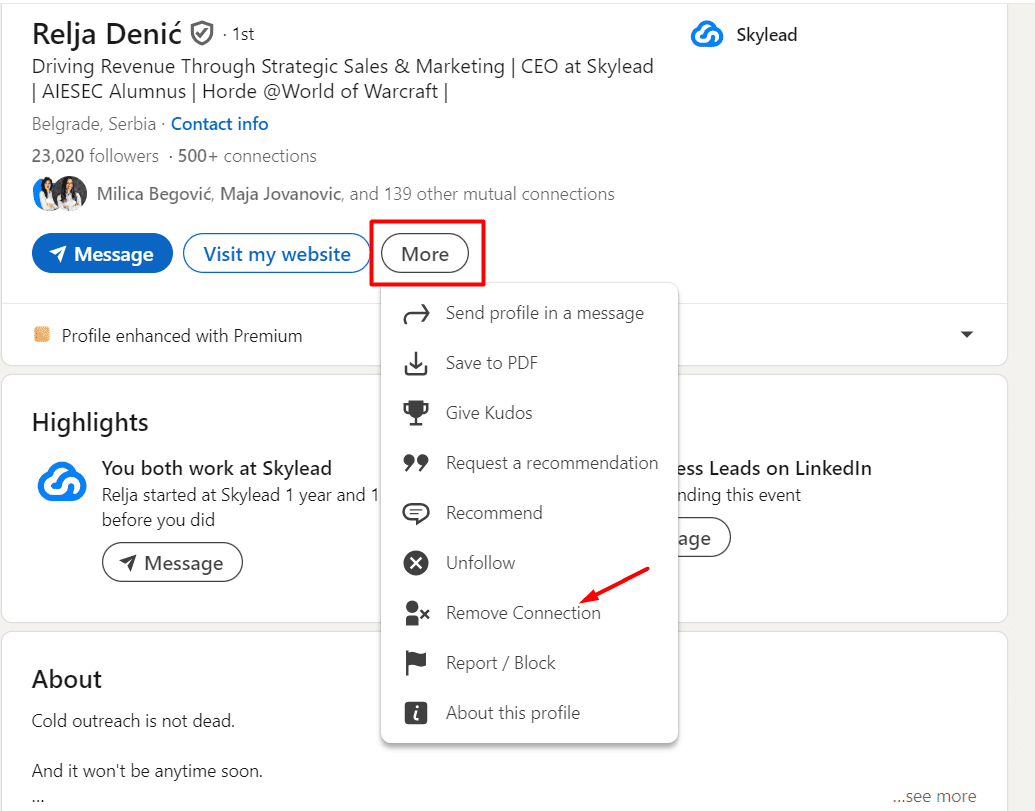
5. A "Remove Connection" pop-up window will appear; click on Remove in that window.
That’s it. The connection is now broken. The person will no longer show up as a connection or on your contacts page.
From the Connection’s Profile Page
- Find and open the connection’s profile page.
- Click on the More button located in the introduction section of the profile.
- Select Remove Connection.
Once this is done, the individual’s status will change to "Connection Removed."
Removing Connections Using the Mobile App
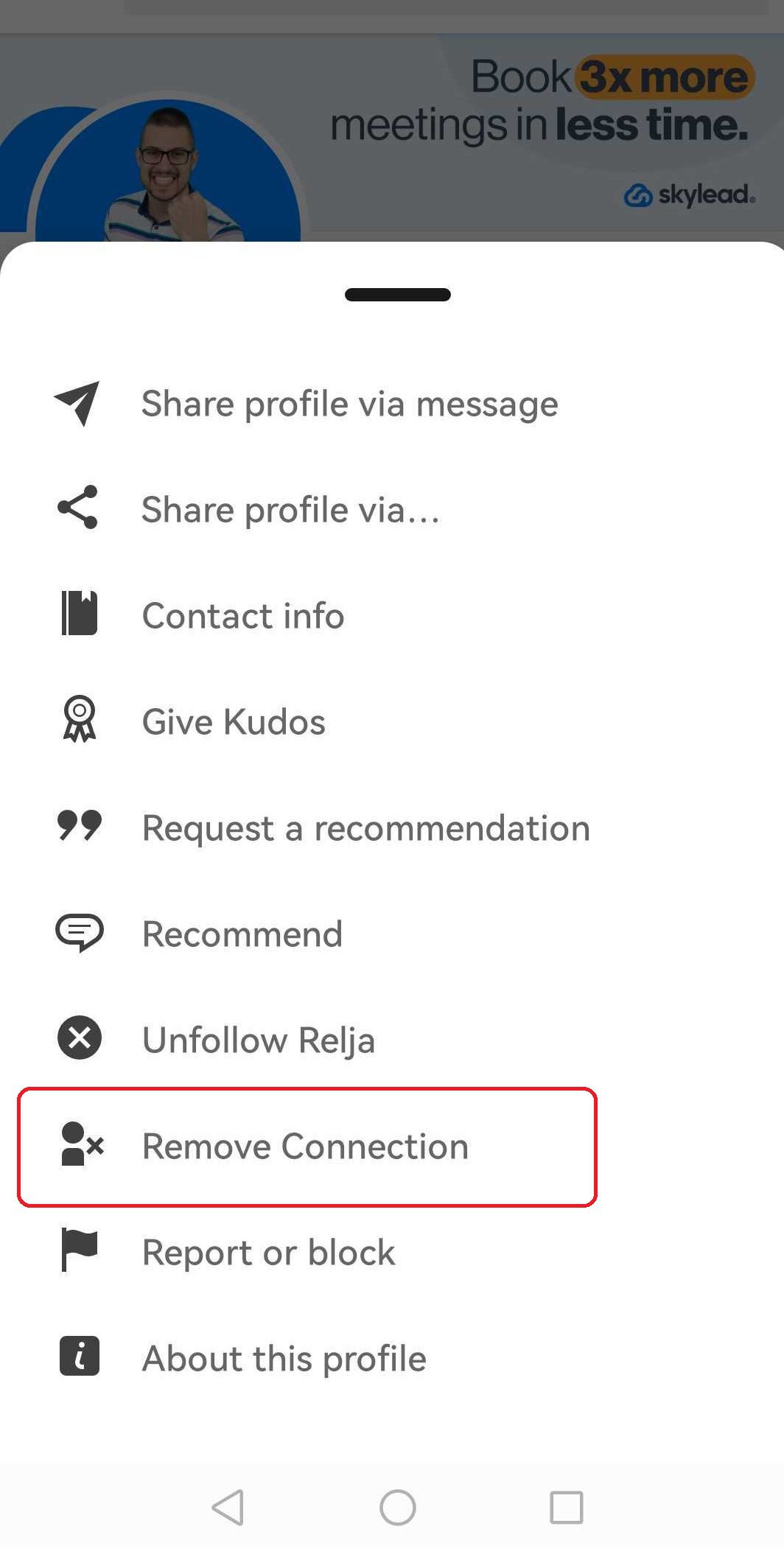
Like everything else, the LinkedIn mobile app is designed to make it quick and easy to accomplish tasks while you are on the go. Removing contacts is no exception.
Just four easy steps get the job done.
- Find and open the connection's profile page.
- Click on the More button.
- Select Remove Connection.
- Click on Remove Connection in the pop-up window that appears.
No matter how you choose to remove a connection to your LinkedIn account, the person being disconnected will not be notified of the change.
Bulk LinkedIn Contact Deletions
If you synced your LinkedIn contacts list with a different contact list, you may have many connections you do not need or want.
Thankfully, there is a way to delete these imported contacts all at once.
Option 1: Using LinkedIn’s Native Settings
- Click on the My Network icon at the top of your homepage.
- Click on the Contacts button on the left rail.
- Select Manage Synced Contacts from the right rail.
- Find the contact source you want to delete and click the Remove All button located next to it.
- Click Continue to confirm your choice.
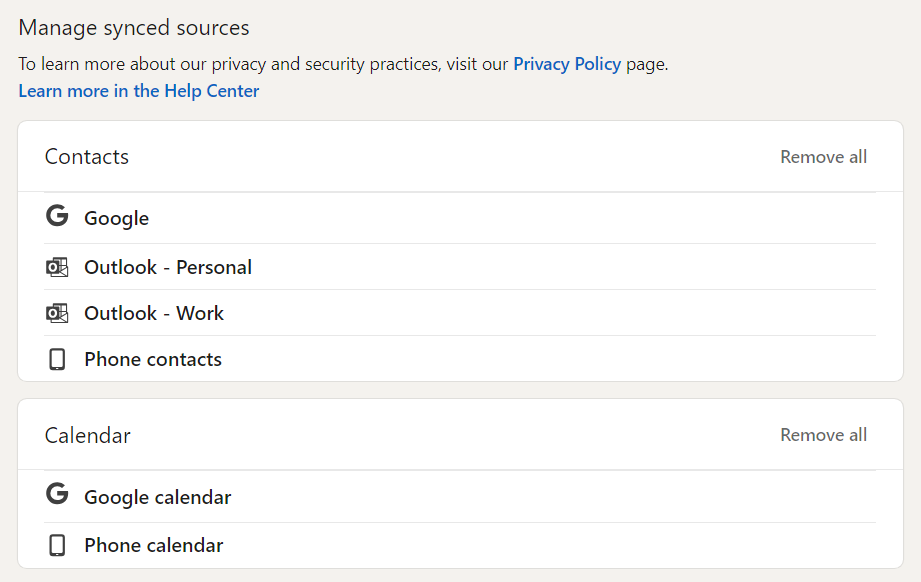
Option 2: Using Third-Party Tools for Bulk Deletions
If you want to clean up actual first-degree LinkedIn connections in bulk, LinkedIn doesn’t offer a built-in feature. This is where third-party LinkedIn tools come in—but proceed carefully, since LinkedIn discourages automation.
Here are some popular tools:
1. LeadDelta
- What it is: A connection manager for LinkedIn that lets you tag, filter, and bulk-remove contacts.
- How to use: Import your LinkedIn connections into LeadDelta → filter by job title, company, or relevance → bulk-select and remove.
- Pros: Clean interface, great for CRM-like connection management, safer than browser extensions.
- Cons: Paid subscription; doesn’t handle outreach/automation.
- Risks: Must be used within LinkedIn’s daily action limits.

2. Linked Helper
- What it is: A desktop app that automates LinkedIn tasks, including connection removals.
- How to use: Install the app → choose “Connection Remover” → set filters → run automation.
- Pros: Very powerful automation features, customizable workflows.
- Cons: Steeper learning curve, heavier automation footprint.
- Risks: Higher risk of violating LinkedIn’s automation policies if overused.
3. PhantomBuster
- What it is: A cloud-based automation platform that runs LinkedIn “Phantoms” (scripts), including bulk connection removals.
- How to use: Set up the “Remove LinkedIn Connections” Phantom → upload a CSV of unwanted contacts → run automation.
- Pros: Cloud-based (doesn’t hog your computer), flexible integrations.
- Cons: Requires some technical setup; limited actions per day on lower plans.
- Risks: If not throttled, may trigger LinkedIn restrictions.
Blocking Connections to Your LinkedIn Account
Blocking a contact is a stronger measure than removal. When you block an individual it not only breaks the connection but also separates them from you in other ways.
Once a person is blocked from your LinkedIn account, the following things will happen:
- You can't view each other’s profile pages.
- You can't access each other's shared content.
- You can't message each other through LinkedIn.
- Any recommendations or endorsements you received from that person disappear.
- Their profile stops showing up in LinkedIn features such as “People Also Viewed” and “More Suggestions for You."
If you've decided that avoiding this person warrants the heavier approach, here are the steps to block them from your LinkedIn account.

- Find and open the account profile page you would like to block.
- Click on the More button located below the member's profile picture.
- Select Report/Block from the list.
- A “What do you want to do?” pop-up window will appear. Select Block [add member's name].
- Click Block to finish the process.
As with removing a contact, the blocked person will not be notified of this change — that is, unless the two of you have ever shared a LinkedIn Recruiter account.
If you choose to unblock someone and the behavior that made you want to block them in the first place reappears, you have to wait 48 hours before you can block them again.
Safe LinkedIn Connection Removal Practices & Limits
LinkedIn doesn’t publish an official rulebook on how many people you can safely remove per day. But like with connection requests or messages, the platform tracks suspicious behavior patterns.
Removing too many people in bulk can trigger restrictions, or even temporary account blocks.
Here’s what you should know:
How Many Removals Per Day Is Safe?
- 10–30 removals/day is considered safe for most accounts.
- Newer accounts should stay closer to 10/day.
- Established accounts with thousands of connections can usually handle 20–30/day without issues.
- Anything beyond 50/day (especially if automated) risks tripping LinkedIn’s anti-spam systems.
⚠️ Important: These are community-tested safe ranges, not LinkedIn’s official limits. Always err on the side of caution.
Best Practices to Avoid Restrictions
- Spread Out Actions – Don’t remove dozens of people back-to-back. Space it out throughout the day.
- Mix in Other Activity – Balance removals with normal LinkedIn usage (liking, commenting, posting). A natural activity pattern reduces risk.
- Use Filters Before You Remove – Instead of mass deletions, filter connections by job title, geography, or relevance (using tools like LeadDelta) to make smarter removals.
- Avoid Full Automation – Tools that remove hundreds of connections at once (e.g., Linked Helper/PhantomBuster at full speed) are more likely to get flagged.
- Regular Cleanups > One-Time Purges – It’s safer to prune 20 irrelevant contacts a week than to nuke 500 in a single day.
✅ Pro Tip: If you’re doing a major cleanup project, aim for steady weekly trimming rather than a one-day bulk purge. This keeps your account safe and your network quality steadily improving.
Streamline Your LinkedIn Experience
Now that you know how to remove and block unwanted connections, it’s time to curate a LinkedIn network that actually works for you. By keeping only the connections that are truly valuable, you’ll see:
- A cleaner feed filled with content that matters.
- Stronger engagement on your posts, since you’re reaching the right audience.
- Faster access to the people and opportunities that can move your career or business forward.
Taking a little time now to clean up your contact list means less clutter, fewer spammy requests, and more meaningful conversations down the road.
And if you’re looking to go beyond cleanup into real LinkedIn lead generation, that’s where we come in.
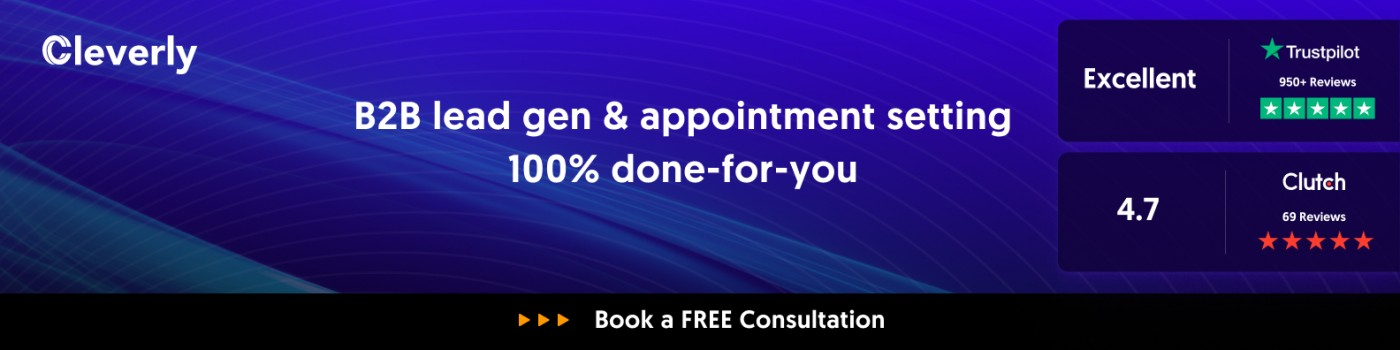
At Cleverly, we’ve helped 10,000+ clients generate leads with top companies like:
- Amazon
- Uber
- PayPal
- Slack
- Spotify & more
…resulting in millions of dollars in closed deals. Our LinkedIn lead gen pricing starts at just $397/month, making it easier than ever to turn your LinkedIn presence into a revenue engine.
👉 Ready to transform your LinkedIn network into a powerful growth channel? Get started with Cleverly today
Frequently Asked Questions
Frequently Asked Questions
Does LinkedIn notify someone if I remove them?
No. LinkedIn doesn’t send a notification when you remove a connection. They may only notice if they check your profile or connection list.
Will I lose endorsements or recommendations if I remove a connection?
Yes. Any endorsements or recommendations from that person disappear permanently, even if you reconnect later.
Can I bulk-remove LinkedIn connections natively?
No. LinkedIn only allows bulk deletion of imported/synced contacts, not actual first-degree connections. For real connection cleanups, you need third-party tools.
What’s the safest number of connections to remove in one day?
Community consensus suggests 10–30 removals per day is safe. Exceeding 50/day may trigger LinkedIn restrictions.
Which tools can help me manage or bulk-remove connections?
Popular options include LeadDelta (CRM-like management), Linked Helper (automation), and PhantomBuster (cloud-based scripts). Each has pros, cons, and risks depending on usage.
Should I remove all inactive or low-engagement connections?
Not necessarily. Some connections may become relevant in the future (e.g., job change, promotion). Remove only those who are spammy, irrelevant, or competitors you don’t want in your network.