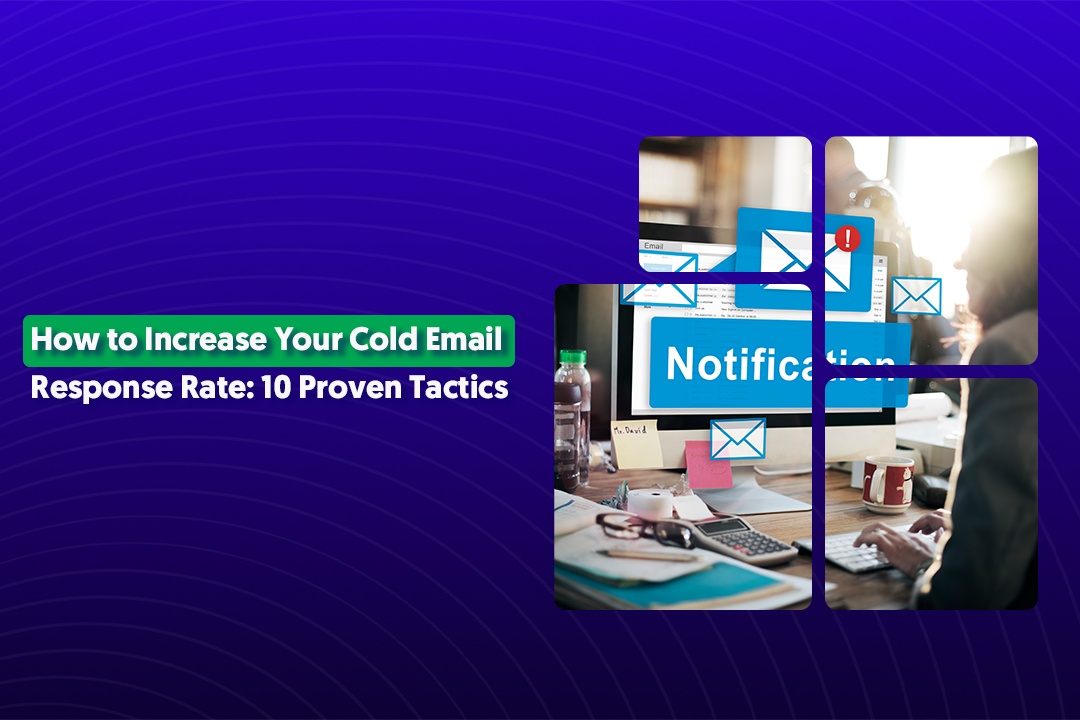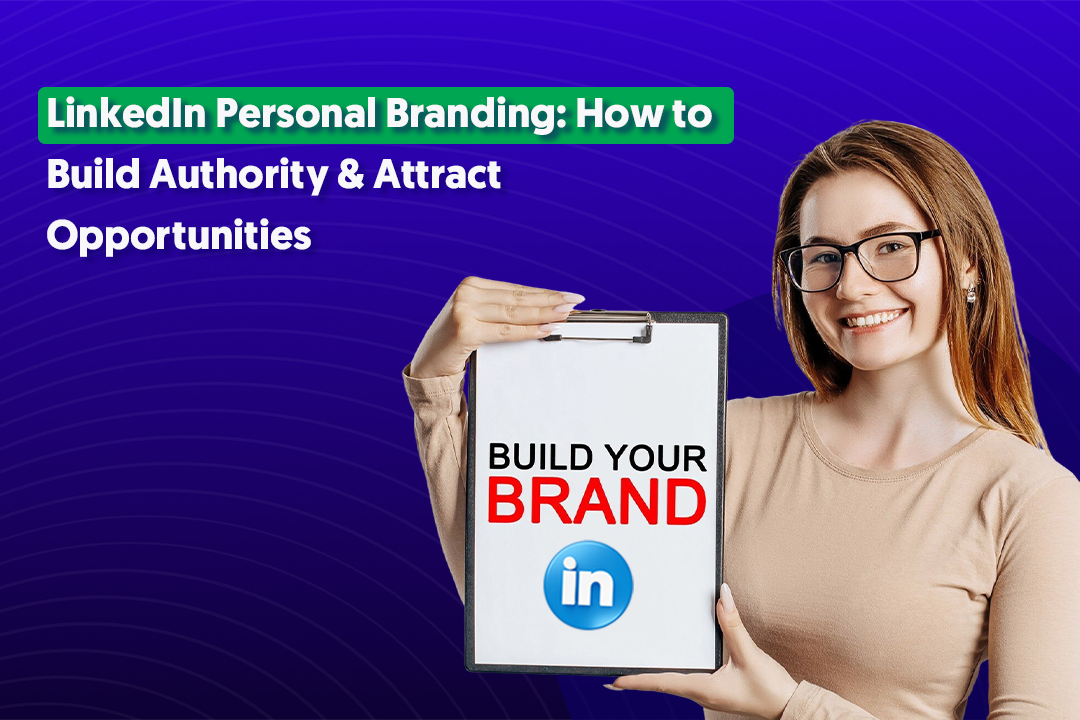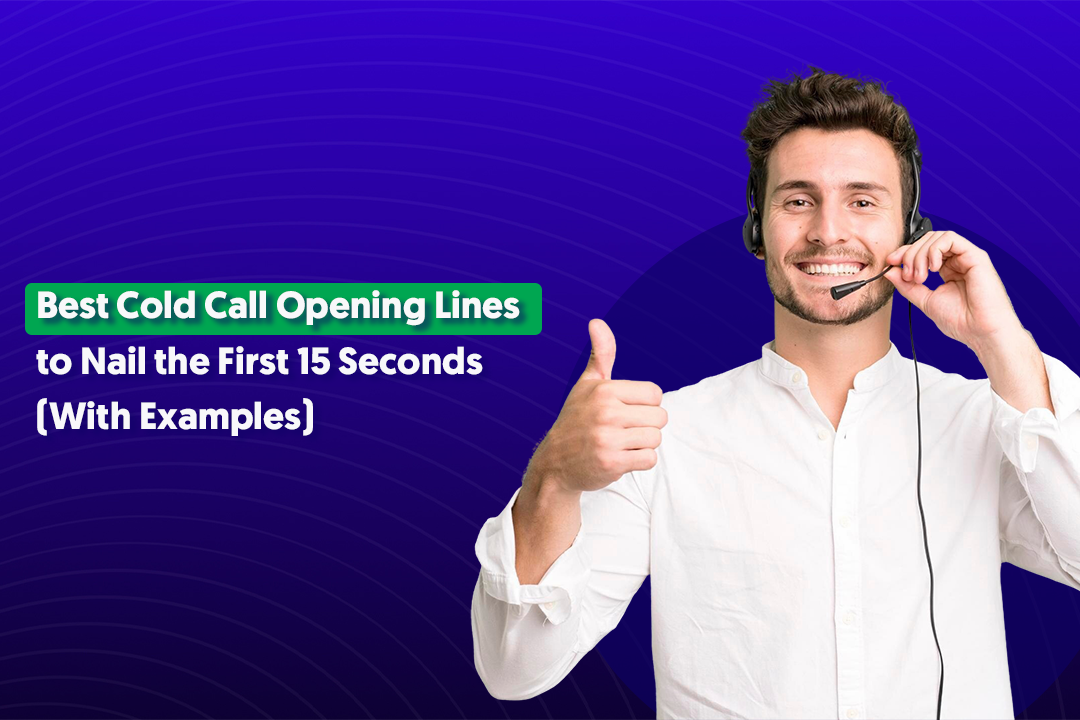LinkedIn is an essential platform for professionals seeking to network, find job opportunities, and showcase their skills and experience.
However, there may be instances where you'd prefer to keep your profile private, either to protect your personal information or maintain a sense of privacy.
In this comprehensive step-by-step guide, we'll show you how to make your LinkedIn profile private by adjusting various privacy settings.
How To Make Your LinkedIn Private
Step 1. Log in to your LinkedIn account:
To begin, you'll need to log in to your LinkedIn account. Visit www.linkedin.com and enter your email address or phone number and password.
Step 2. Access your account settings:
After logging in, click on the "Me" icon at the top-right corner of the homepage. In the dropdown menu, select "Settings & Privacy" to access your account settings.
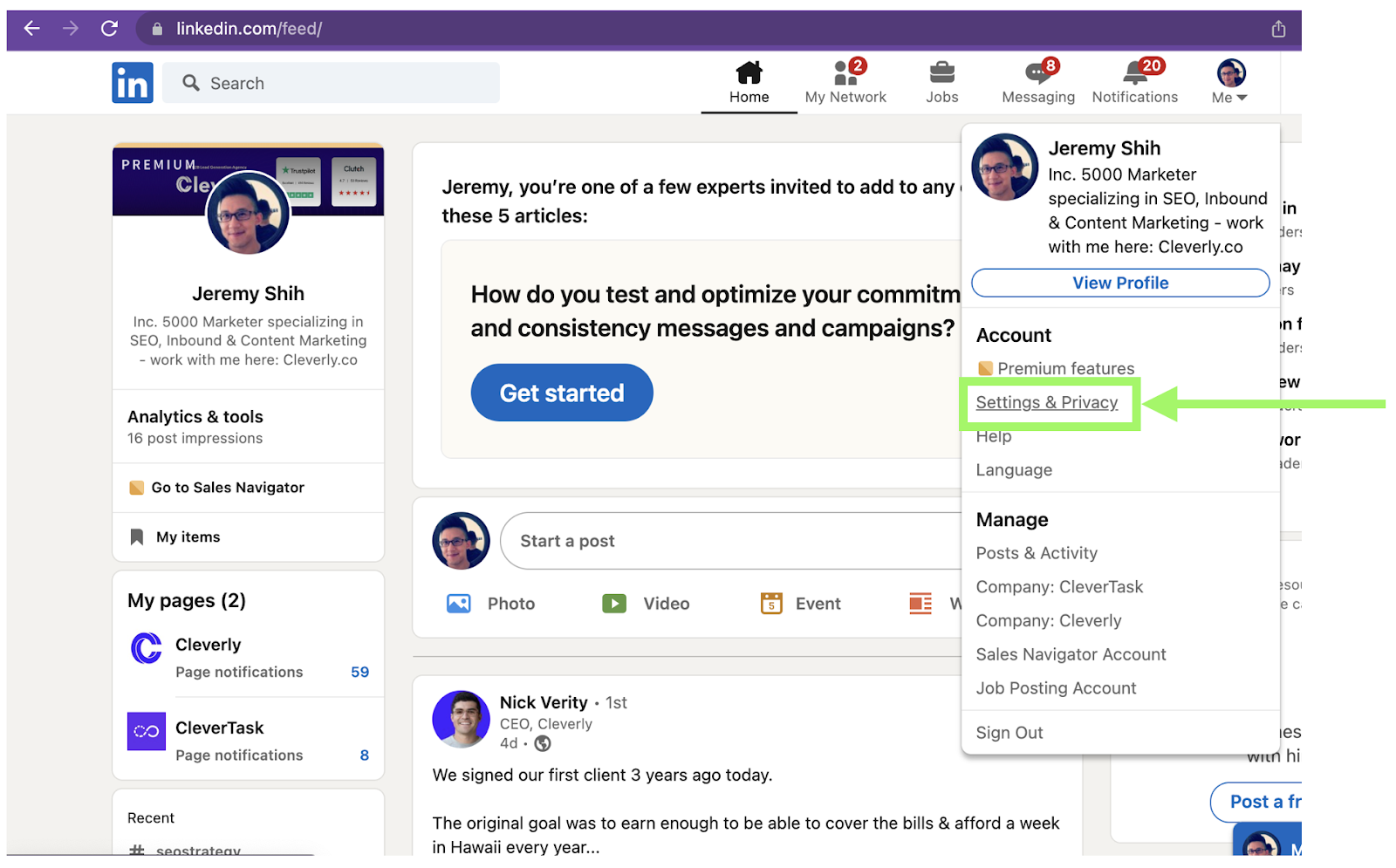
Step 3. Adjust your profile visibility:
In the "Settings & Privacy" page, you'll see tabs for: Account preferences, Sign in & security, Visibility, Data privacy, Advertising data, and Notifications. Click on the "Visibility" tab to modify your profile visibility settings.
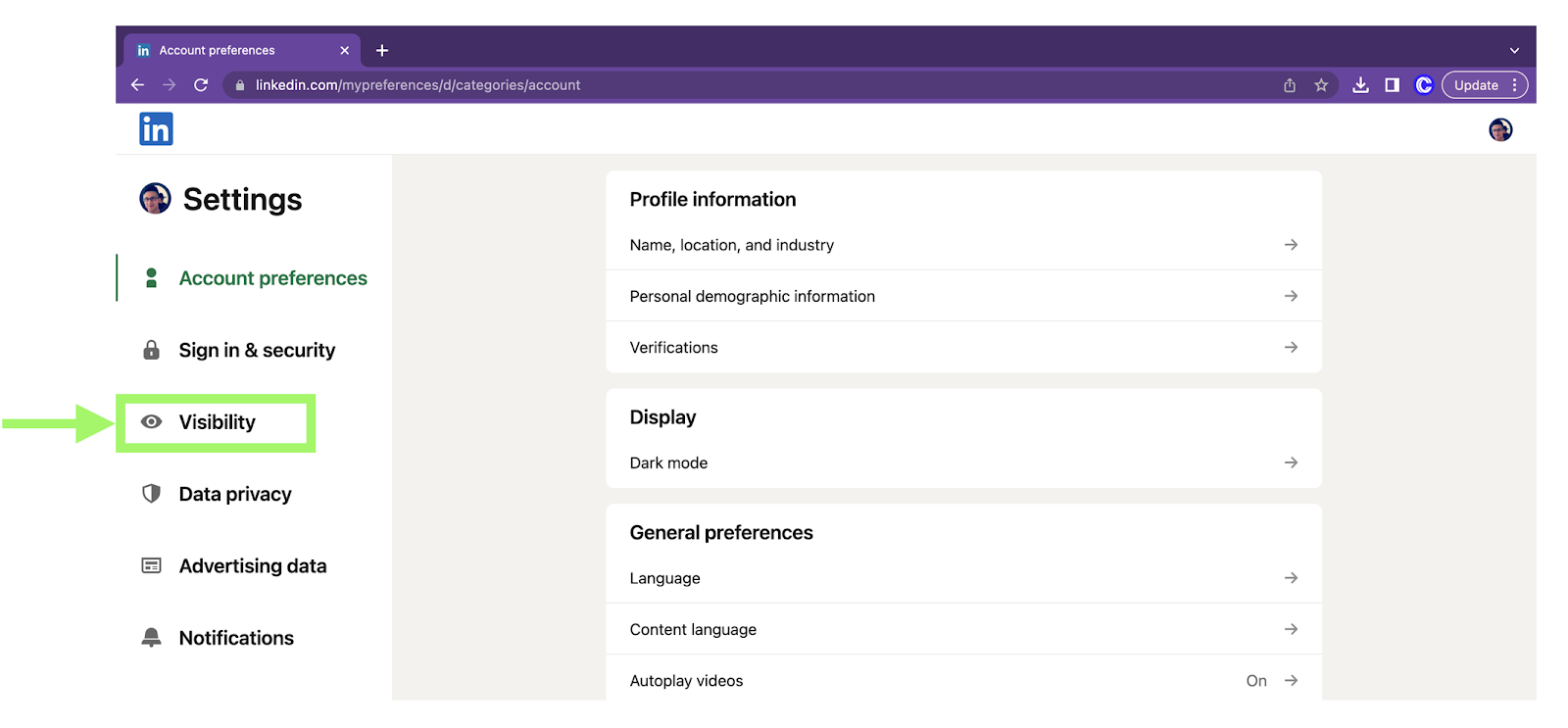
Step 4. Change your public profile settings:
Under the "Privacy" tab, find the section titled "Visibility of your profile & network." Click on "Your name and headline" next to "Profile viewing options."

Here, you'll be able to select Profile viewing options including "Private mode". Select "Private mode" to be in complete private mode.
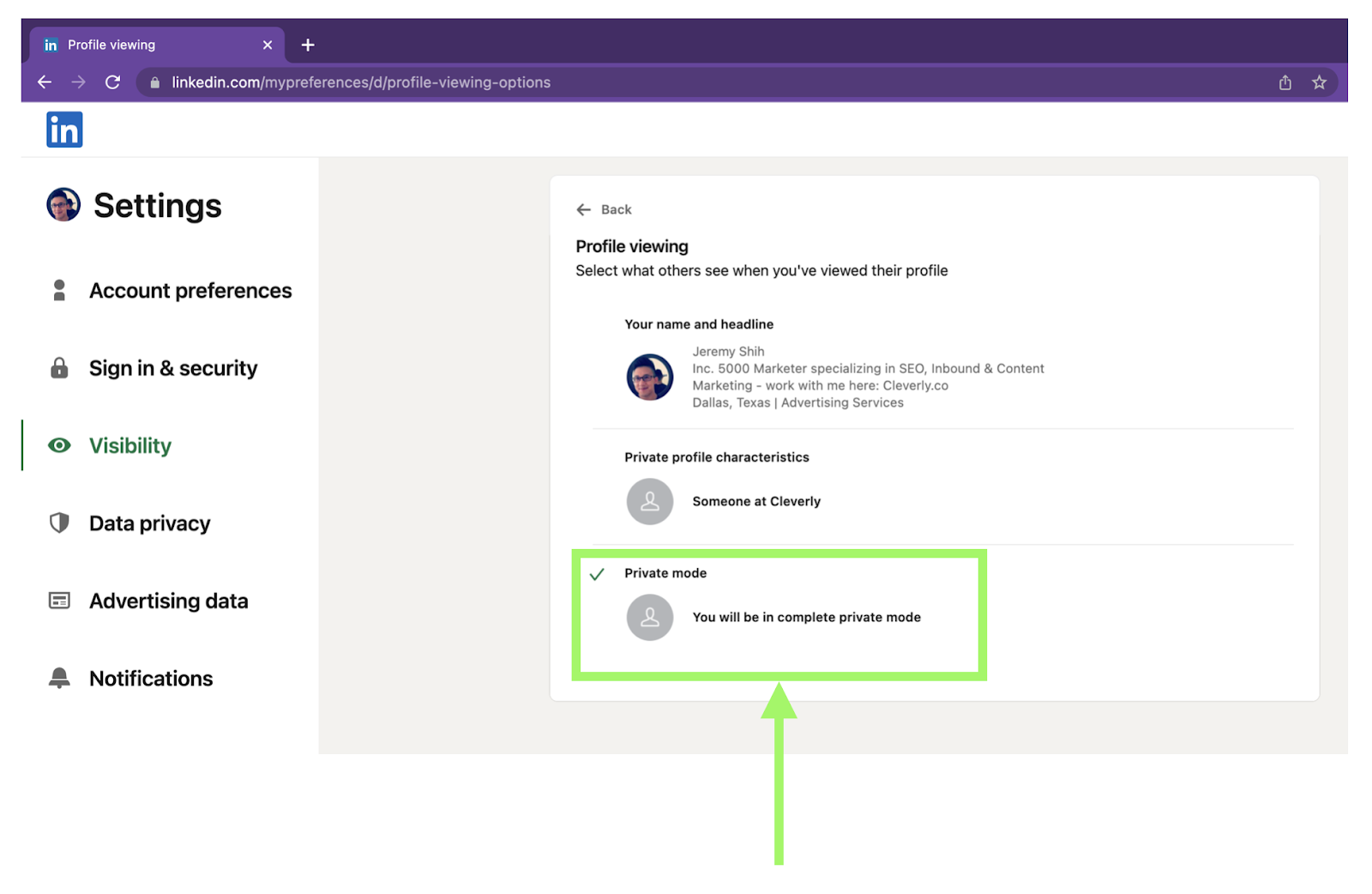
Step 5. Customize additional profile visibility & LinkedIn activity settings (optional):
In both the "Visibility of your profile & network" and "Visibility of your LinkedIn activity" sections, you have the option to further customize your profile's privacy by choosing which sections are visible to specific audiences.
For example, you can choose to make your profile photo, headline, and summary visible only to your connections or to no one at all. Click on the dropdown menu next to each section and select the desired visibility setting.
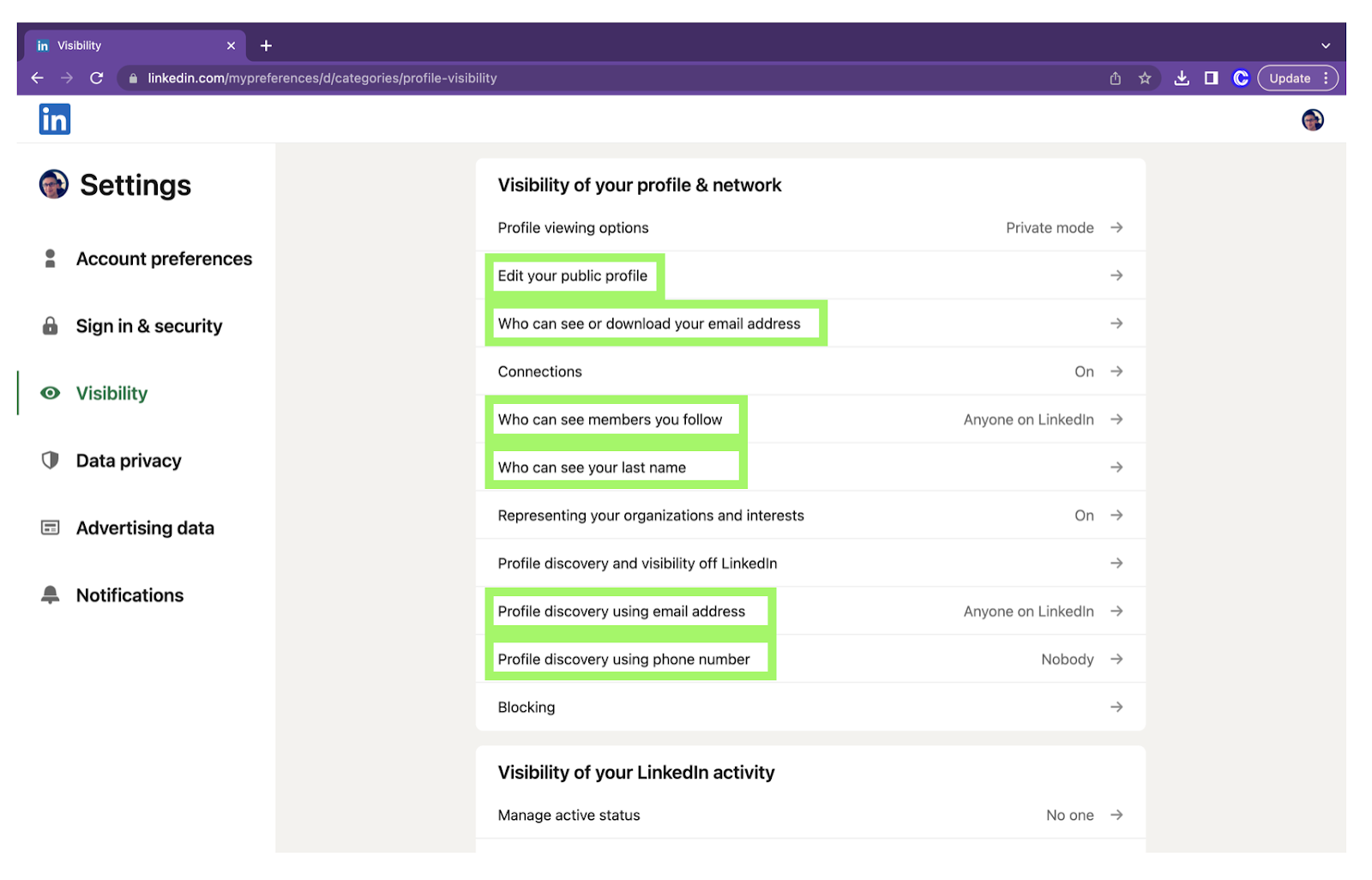
Step 6. Review your changes:
After adjusting your profile visibility settings, review your changes to ensure your profile appears as desired. You can see a preview of your public profile in the left panel of the "Edit your public profile" page.
How To Make Your LinkedIn Profile Private: Summary
By following these steps, you can successfully make your LinkedIn profile private and take control of your personal information.
Keep in mind that maintaining a balance between privacy and visibility is essential to leveraging LinkedIn's potential for professional networking and growth. Carefully consider which settings are most appropriate for your goals and adjust them as needed.
In conclusion, making your LinkedIn profile private is an effective way to protect your personal information while still maintaining a professional online presence.
However, optimizing your LinkedIn profile and engaging with your network can be time-consuming and challenging. If you're looking to maximize your LinkedIn presence and save time, consider using Cleverly, a LinkedIn lead generation service.
Cleverly's team of experts will not only help you optimize your LinkedIn profile but also assist you in growing your network, targeting potential clients, and engaging with your audience.
By choosing Cleverly, you can focus on your core business activities while our team handles the heavy lifting on LinkedIn.
Ready to take your LinkedIn game to the next level? Visit Cleverly.co today to learn more about Our Services and how we can help you achieve your professional goals. Let us work together in building your brand, generating leads, and unlocking new opportunities on LinkedIn.