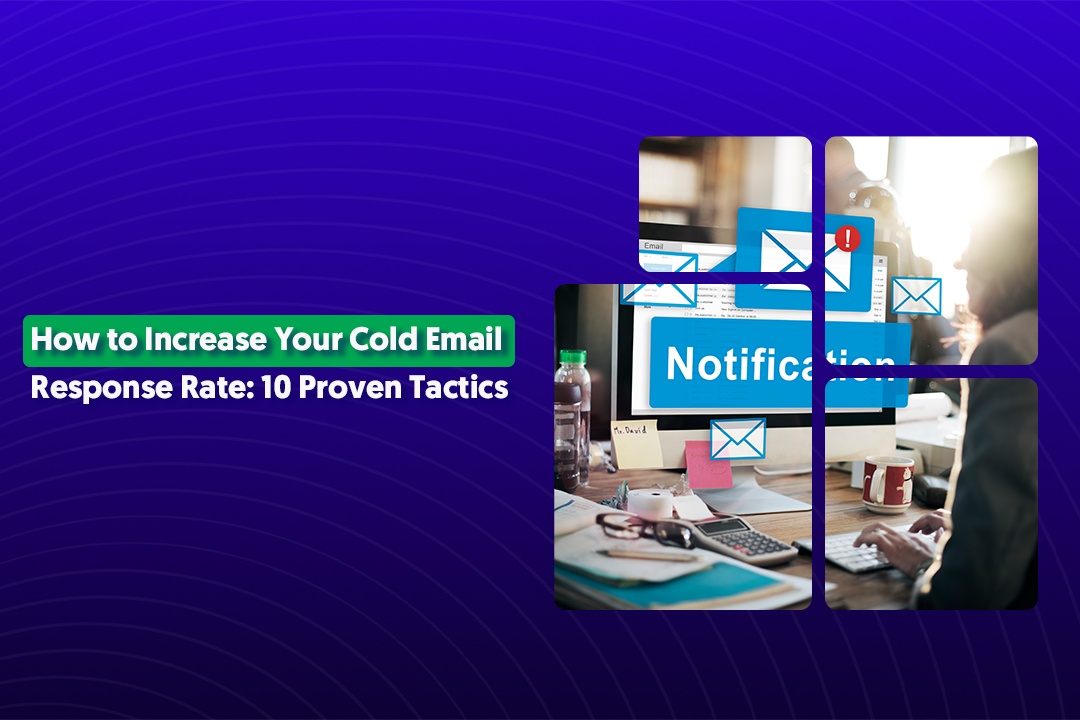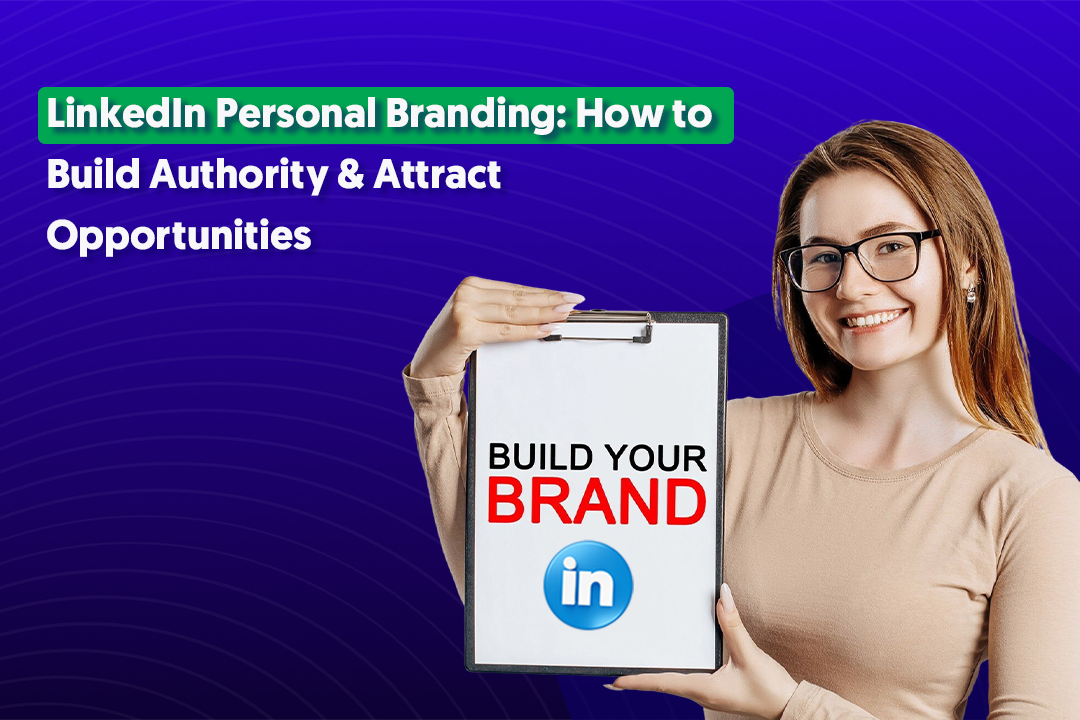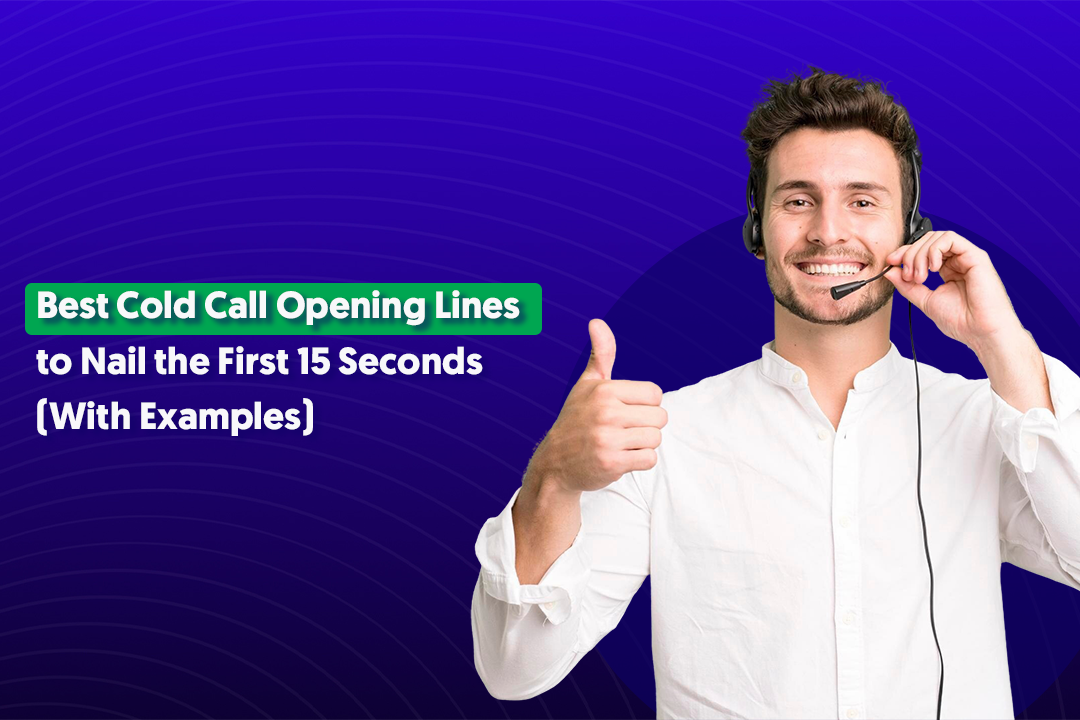Table of Content
Key Takeaways
- LinkedIn shows message status through icons like “Sent,” “Delivered,” and “Seen.”
- Read receipts appear as a small profile photo but only work if both users enable the feature.
- InMail and unaccepted connection requests do not support read receipts.
- You can toggle read receipts and typing indicators on or off in your LinkedIn settings.
- Enabling read receipts improves transparency but may reduce privacy.
- Smart use of read receipts can help you time follow-ups and refine your sales or networking strategy.
One of the features of LinkedIn is the ability to send messages to other users. However, it can be frustrating to send a message and not know whether the recipient has read it or not.
Fortunately, LinkedIn provides a way to check the status of your messages. In this blog post, we will detail the steps on how to know whether a LinkedIn message has been read or not.
Step 1: Send the Message
The first step is to send the message. To do this, go to the recipient's profile page and click on the "Message" button. Type your message and click "Send."
It's important to note that LinkedIn messages can be sent to 1st-degree, 2nd-degree and 3rd-degree connections, as well as to members of the same LinkedIn group.
If you send a message to a 2nd or 3rd-degree connections, you’ll be sending an “InMail” or “an invite to connect”. If you send a message to a 1st-degree connection, you’ll just be sending a direct message.
👀 Read More: Linkedin Inmail vs Messages: What Gets You More Leads In 2025?
Step 2: Look for the "Sent" Icon
If the recipient has not yet read your message, you will see a small icon of a circle with a checkmark inside it. This indicates that the message has been delivered to the recipient's inbox but has not yet been opened.
The timestamp next to the message will still show the time and date that it was sent.

Step 3: Look for the "Seen" Icon
If the recipient has read your message, you will see a small icon with the person’s face inside it. This indicates that the message has been read.
The timestamp next to the message will also update to show the time and date that it was read. The seen icon does not always show even if it’s been read.
From my testing and educated guess, I would assume that only if both you and recipient are Sales Navigator or LinkedIn premium users, will the seen icon always show.
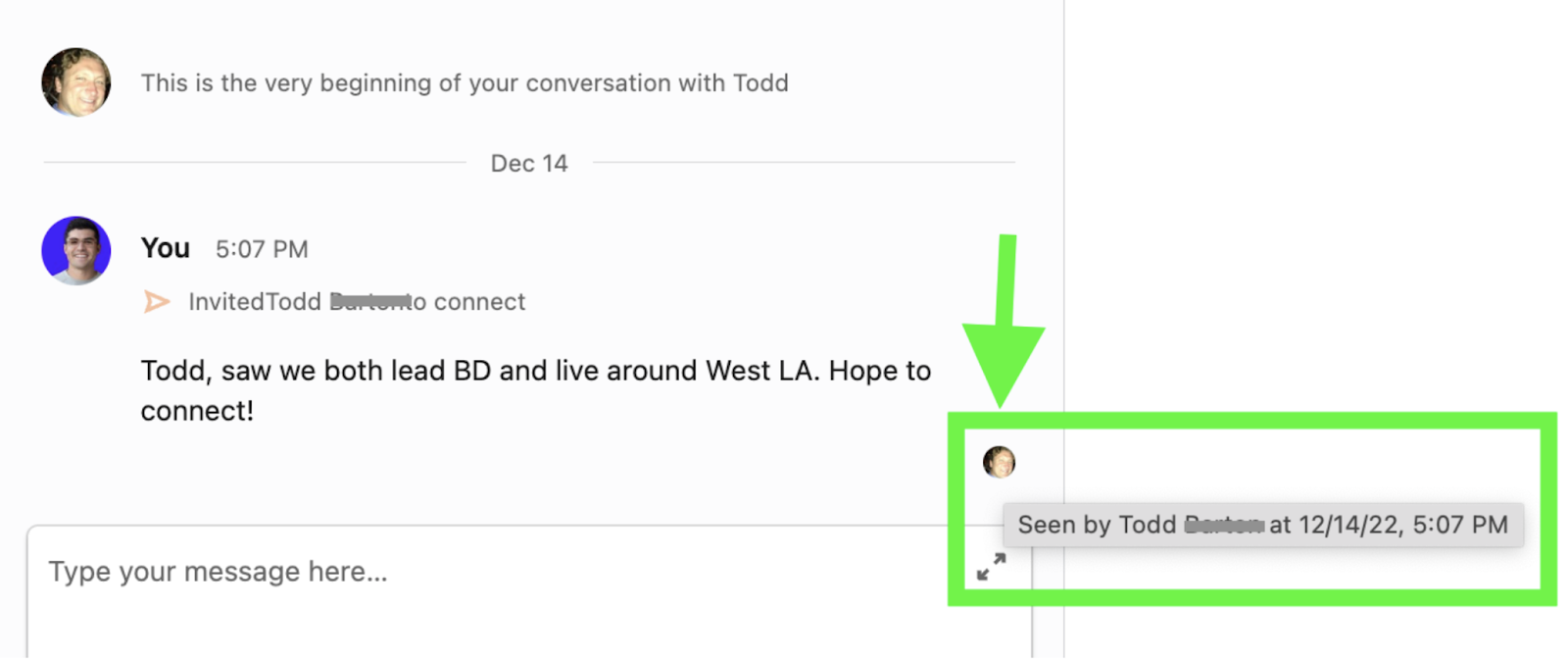
Step 4: Check Your Message History
If you want to see the status of all the messages you have sent, you can check your message history. To do this, go to your LinkedIn inbox and click on the "Messages" tab.
From here, you can see all the messages you have sent and received, as well as their status (i.e., sent, delivered, or read).
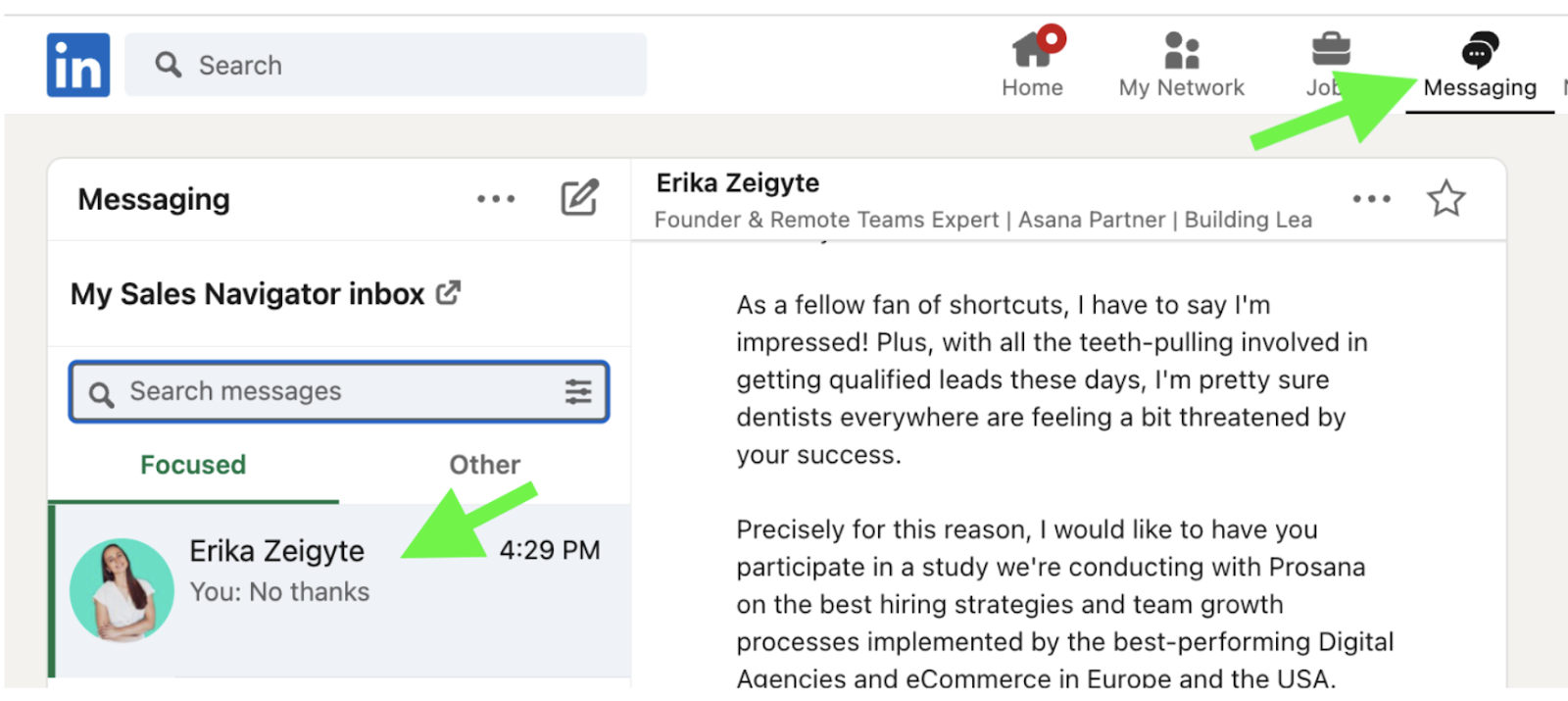
Furthermore, you can see connection invitations sent by going to My Network > Sent.
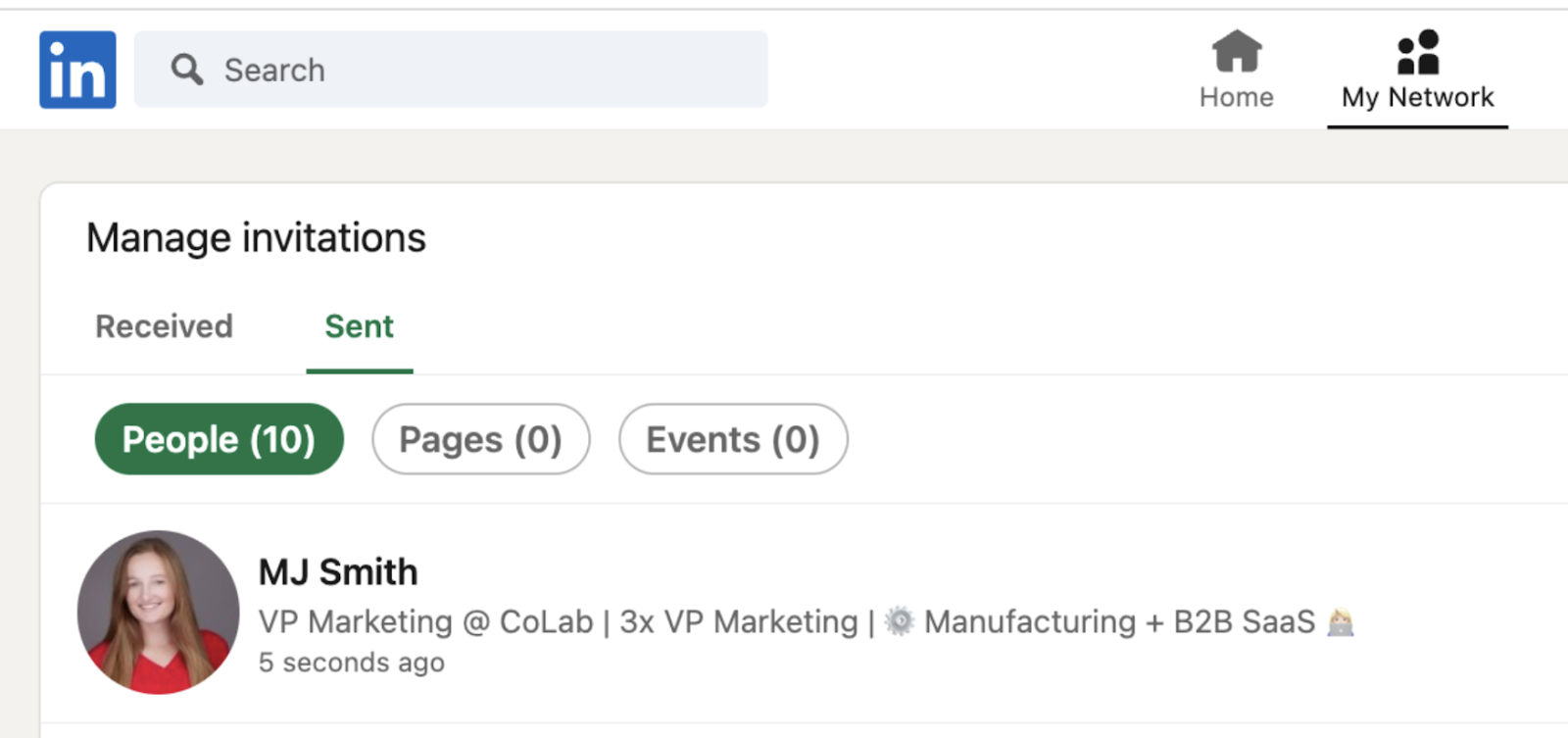
If you have a proper Sales Navigator workflow , you can toggle your view by the filters below.
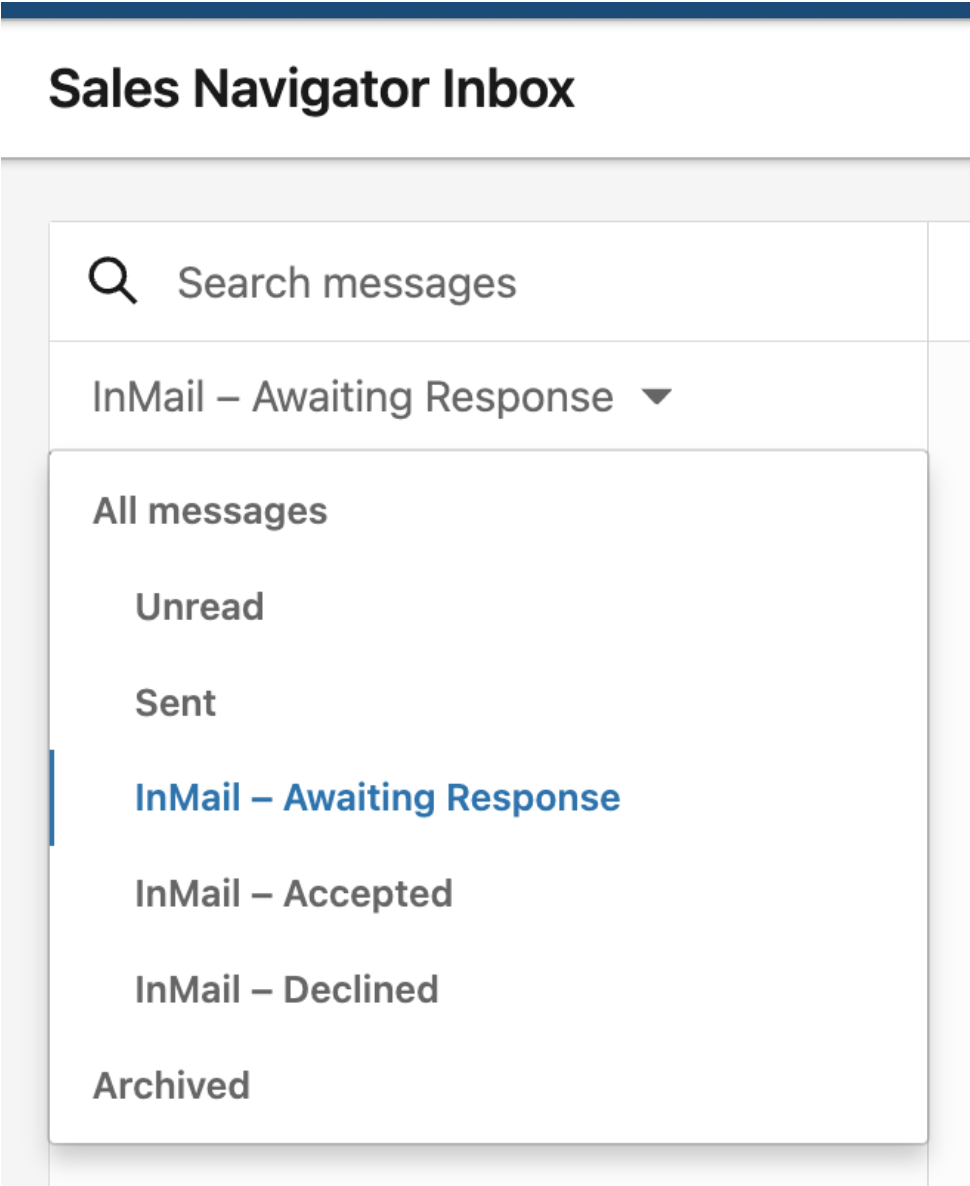
For more detailed information on the differences between a regular LinkedIn Inbox vs. a Sales Navigator Inbox, check out our YouTube explainer video here:
How Read Receipts Work & Their Limitations
LinkedIn offers read receipts to help you know if your message was seen—but there are some important details to understand.
When a read receipt is available, you’ll notice a tiny profile photo of the recipient appearing at the bottom-right corner of your message. This indicator only shows up for regular LinkedIn messages (not InMail or pending connection requests).
However, there are a few limitations you should keep in mind:
- Both parties must enable read receipts and typing indicators in their LinkedIn settings. If either person has it turned off, you won’t see whether the message was read.
- Not available for InMail: Read receipts don’t work for InMail messages you send to people outside your network.
- Not available for unaccepted requests: If you message someone you aren’t connected with, you won’t see a read receipt unless they accept your connection request.
So while read receipts can give you extra visibility, they’re not always guaranteed—making them only one part of the picture when tracking message engagement.
How to Turn Read Receipts & Typing Indicators On or Off
LinkedIn gives you the choice to control your privacy by turning read receipts and typing indicators on or off. Here’s how you can manage these settings on both desktop and mobile:
💻 On Desktop
- Log into your LinkedIn account.
- Click the Me icon at the top of your LinkedIn homepage.
- Select Settings & Privacy.
- From the left-hand menu, choose Communications.
- Scroll down to the Messaging experience section.
- Toggle Read receipts and typing indicators on or off depending on your preference.
📱 On Mobile (LinkedIn App)
- Open the LinkedIn app and tap your profile icon in the top left corner.
- Select Settings.
- Go to Communications.
- Tap Messaging experience.
- Use the toggle next to Read receipts and typing indicators to turn the feature on or off.
👉 Pro Tip: If you want more privacy when networking, consider turning these off. But if you want to encourage faster replies and transparency, keeping them on can be helpful.
Why This Matters (Pros & Cons of Enabling Read Receipts)
Deciding whether to keep read receipts on or off depends on how you like to communicate on LinkedIn. Here are some pros and cons to consider:
✅ Pros of Enabling Read Receipts
- Transparency: You’ll know when your message has been seen, removing some of the guesswork.
- Faster responses: People may feel more inclined to reply quickly once they know you’ve seen their message—and vice versa.
- Better follow-ups: Helps you decide when it’s appropriate to follow up or give the recipient more time.
- Improved networking flow: Encourages real-time, back-and-forth conversations, especially when paired with typing indicators.
❌ Cons of Enabling Read Receipts
- Pressure to reply: Recipients may feel obligated to respond immediately, even if they aren’t ready.
- Reduced privacy: Others will know when you’ve read their messages, which may not always be ideal.
- False assumptions: Just because someone saw your message doesn’t mean they’re ignoring you—they might just be busy.
- Limited functionality: Doesn’t apply to InMail or unaccepted requests, so you may get inconsistent results.
Ultimately, whether you enable read receipts comes down to personal preference—choose what aligns best with your networking and communication style.
Best Practices for Using Read Receipts Strategically
In LinkedIn lead generation process, read receipts aren’t just about knowing whether someone saw your message—they can be used strategically to improve your outreach and networking efforts.
Here’s how:
- Leverage read receipts for better timing: If you see that a recipient has read your message but hasn’t replied, wait a reasonable amount of time before sending a follow-up. This helps you reach out at the right moment instead of pushing too soon.
- Keep your messages concise and focused: Since you’ll know when someone has seen your note, make sure each message is short and includes just one clear ask. This increases the chances of a meaningful response.
- Use read data to refine sales sequences: In sales or prospecting, treat read receipts as a signal. If a prospect reads your message but doesn’t engage, adjust your tone or approach in your next message—maybe by offering value instead of pushing for a call.
- Balance persistence with respect: Just because someone read your message doesn’t mean they’re ignoring you. Use read receipts as a guide, but don’t bombard them with repeated messages.
When used thoughtfully, read receipts can help you align your outreach with your recipient’s engagement level, making your networking or sales process smoother and more effective.
Conclusion
In conclusion, knowing whether a LinkedIn message has been read or not is essential for effective communication and follow-up.
By following the steps outlined above, you can easily check the status of your messages and stay on top of your networking and social selling efforts.
Need help growing your business and filling your sales pipeline with a ton of qualified leads? Cleverly has helped over 5,000 clients successfully level up and scale sales through our turkey lead generation, content and email marketing services.
Check out our 1000+ 5-star reviews and client video testimonials here
Frequently Asked Questions
1. How can I tell if someone has read my LinkedIn message?
If read receipts are enabled, you’ll see a small profile photo icon at the bottom-right corner of your sent message, indicating it’s been read.
2. Do read receipts work for LinkedIn InMail?
No. Read receipts are only available for direct messages between connections. They do not apply to InMail or pending connection requests.
3. Can I turn off read receipts on LinkedIn?
Yes. You can toggle Read receipts and typing indicators in your LinkedIn settings under Communications → Messaging experience on both desktop and mobile.
4. Why don’t I see a read receipt even though my message was read?
Read receipts only work if both sender and recipient have the feature enabled. If either of you has it turned off, the “seen” icon won’t appear.
5. What’s the benefit of keeping read receipts on?
They provide transparency and better timing for follow-ups, helping you know when your message has been seen. However, some users prefer turning them off for more privacy.
6. Can read receipts improve LinkedIn sales or prospecting results?
Yes—when used strategically. If a prospect reads your message but doesn’t reply, you can adjust your follow-up approach or timing to increase engagement.