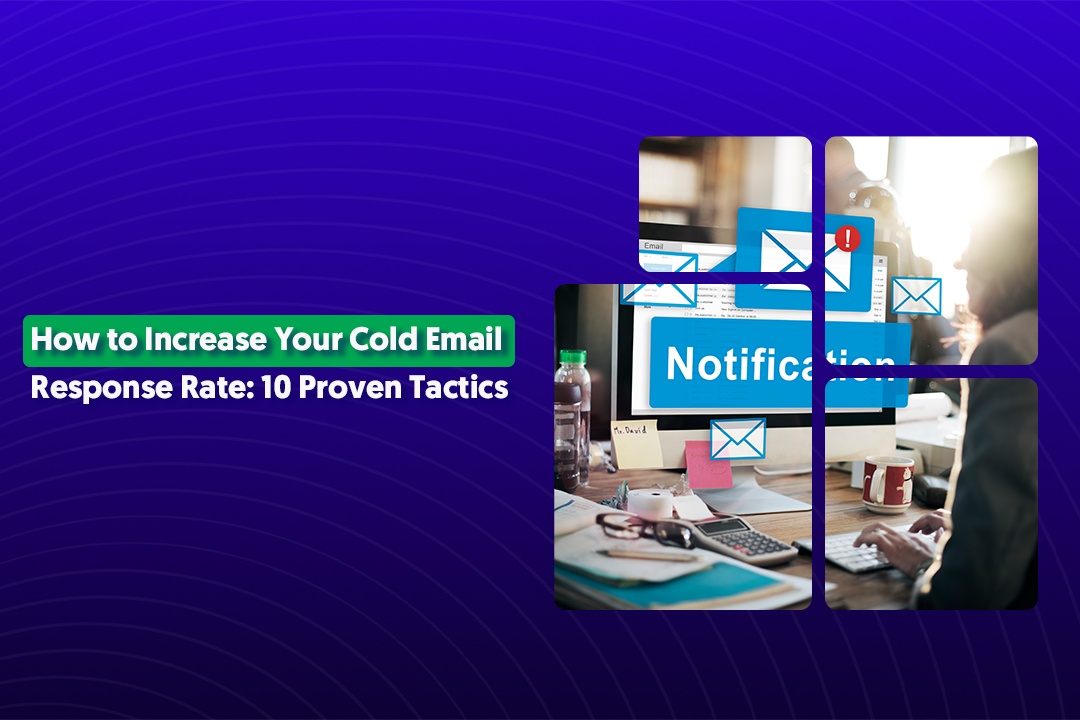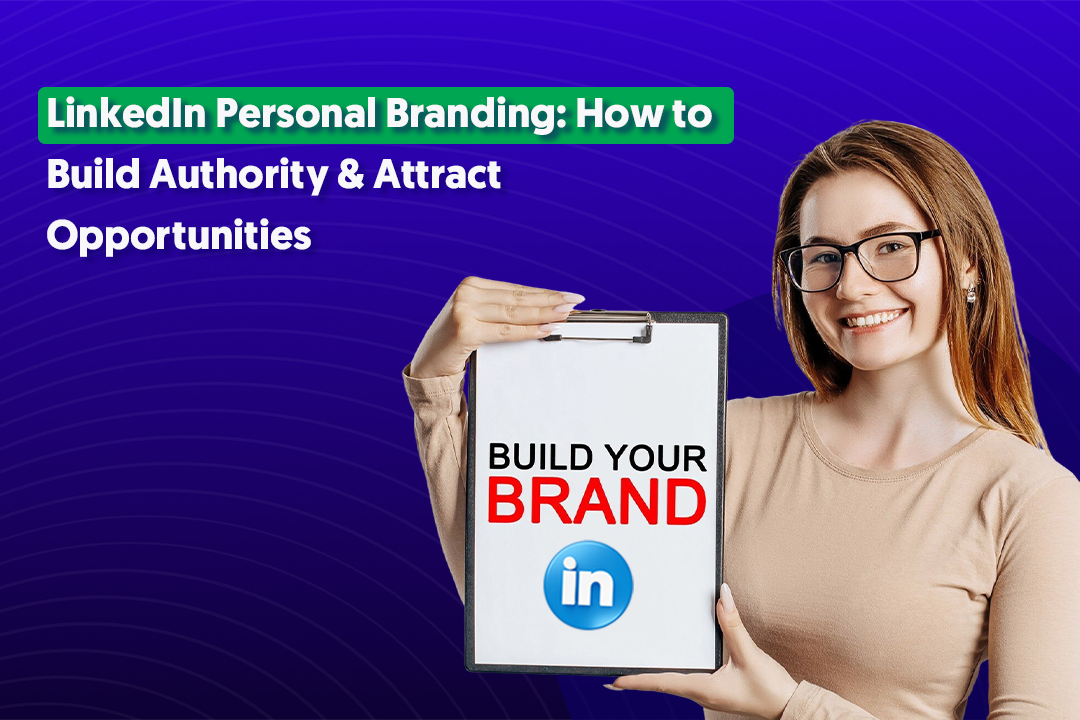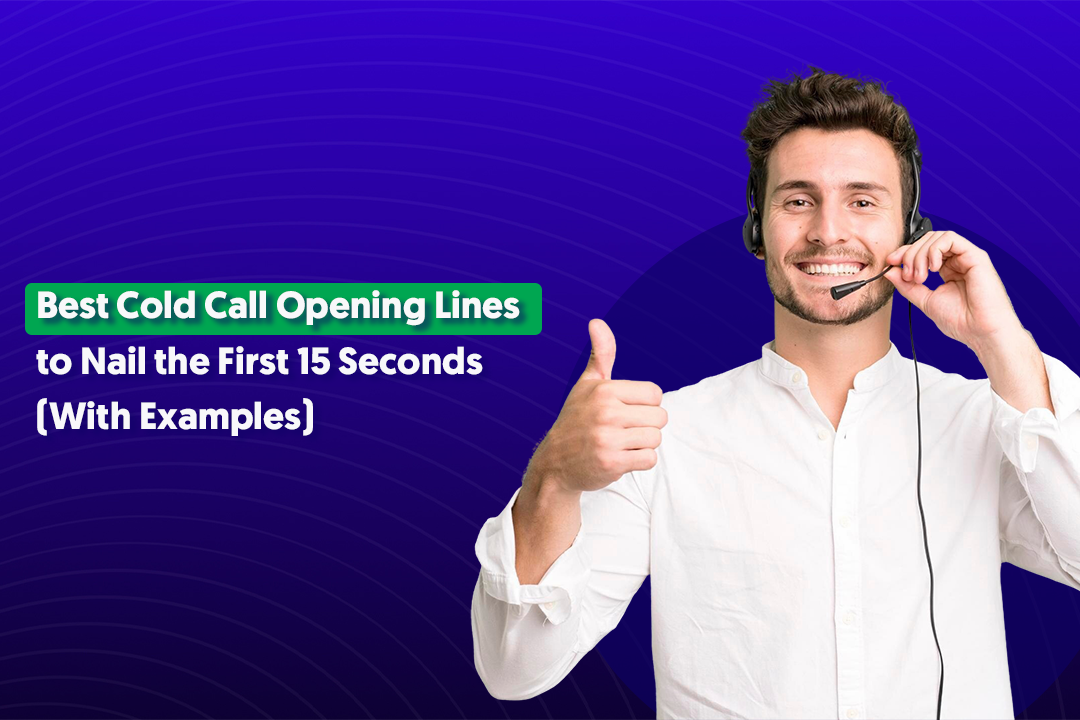Key Takeaways
- LinkedIn offers multiple support channels, but most begin through the Help Center.
- Premium members get access to live chat (English-only), while all users can submit tickets.
- You can request help even without logging in using “Contact Us” on the login page.
- Direct appeal forms (like ask/TS-F-APPEAL, ask/uuset, ask/uumt) help with restricted accounts or login issues.
- LinkedIn does not operate a phone support line—any number you find online is likely a scam.
- Social media handles like @LinkedInHelp on Twitter/X can help escalate unresolved cases faster.
LinkedIn is one of the most powerful platforms for professionals—helping you connect with peers in your industry, build a strong network of contacts and references, explore new career opportunities, or even generate valuable sales leads.
But what happens when things don’t go as planned? Whether it’s a login issue, a restricted account, or a technical glitch, getting timely help can feel frustrating. That’s where LinkedIn Support comes in.
The simple answer: you can reach out to LinkedIn’s support team for help.
The more important question: How exactly do you contact LinkedIn support—and what options are available if you can’t even log in?
In this step-by-step guide, we’ll walk you through the different ways to contact LinkedIn Support, including lesser-known methods like no-login help and direct appeal forms for restricted accounts.
🔹 No-Login Help Options
Even if you’re locked out of your account, LinkedIn still provides support access. From the LinkedIn login page, scroll down and click on “Help” → “Contact Us.” This allows you to submit issues such as forgotten passwords, hacked accounts, or account restrictions—without needing to log in.
🔹 Direct Contact URLs for Appeals
LinkedIn has dedicated support and appeal forms you can use when your account is restricted or flagged. These include:
- Account Restriction Appeal Form
- Unsupported Settings & Errors Form
- Account Access Troubleshooting Form
These direct links save you time by letting you bypass general help articles and connect directly with LinkedIn’s support team.
How To Contact LinkedIn Customer Service

The first question you will probably ask yourself if you have trouble with your LinkedIn account is, “How do I contact LinkedIn customer support?” LinkedIn provides a customer support page on its site and it’s relatively easy to access:

- Sign into your LinkedIn account
- Click on the Help Center button under the LinkedIn News box on the right-hand side of your home page. This will take you to the LinkedIn support homepage.
- Click on Get Help from Us

- Click on Other in the drop-down box and search for the topic or concern you’re having.
- If you find an answer to your concern. Great! Problem solved.
- If you don’t find a solution, you’ll need to create a support ticket by clicking the appropriate button at the bottom of the page.
- Fill in the required fields on the help ticket and click submit.
That’s it. That’s all it takes to begin contact with LinkedIn customer service.

How Do I Chat With LinkedIn Support?
Does LinkedIn have a chat option for customer support? Yes, they do. However, LinkedIn live chat hours are only available to LinkedIn premium members.
If you have visited LinkedIn’s customer support page and you still have questions, or if you are just more comfortable talking through the problem with an actual person and you are a premium member, then LinkedIn chat support may be a good option for you.
Keep in mind:
- Chat support is only available in English. Even if you access it through a page in another language, the chat will be in English.
- Non-English speakers, even if premium members, will need to submit a support ticket instead.
💡 Pro Tip: If chat support isn’t available or responsive, try reaching out via LinkedIn’s social channels (like @LinkedInHelp on/X). Tagging them in a post or sending a direct message often accelerates case handling, something LinkedIn experts like John Espirian recommend.
How To Email LinkedIn Support
Can you email LinkedIn? Officially, LinkedIn does not promote a direct customer support email, unless you’re part of the press team.
For most members, the only way to “email” support is by filling out a support ticket in the Help Center. This generates an email response from LinkedIn’s support team.
That said, some users have successfully reached LinkedIn via these addresses (though they’re not always actively monitored):
- support@linkedin.com
- linkedin_support@cs.linkedin.com
After submitting a ticket, you’ll usually receive an email reply—but unfortunately, you cannot reply back to that email.
Does LinkedIn Have a Call Center?
If you’re wondering, “How do I speak to someone at LinkedIn?” the answer is: you can’t. LinkedIn does not operate a public call center or accept phone calls from members.
This might seem unusual, but it’s consistent with how most online platforms handle support. They focus on web forms, chat, and automated help articles instead of phone-based support.
⚠️ Important Warning: If you come across a website or service that claims to offer a LinkedIn customer support phone number—especially if they charge a fee—stay away. These are scams and not affiliated with LinkedIn. LinkedIn support is always free.
👉 Alternative Path: If you’re stuck, try LinkedIn’s social media support channels. For example:
- @LinkedInHelp on X
- LinkedIn’s official Facebook page
These channels often respond faster and can help escalate issues when standard tickets aren’t moving.
Things To Know When Contacting LinkedIn Support
As with anything, there’s a right and wrong way to approach LinkedIn customer support. The more prepared you are, the better your chances of getting a timely and effective resolution.
Here are a few dos and don’ts to keep in mind when reaching out:
✅ Dos
- Start with Self-Service: Before submitting a ticket, explore the FAQs, Help Center articles, and community forums. Many common issues (like password resets, profile visibility, or payment questions) already have solutions documented. This saves you time and lets you get back to using LinkedIn quickly.
- Craft Strong Submissions: If you do need to file a support ticket, make it as clear and complete as possible. Provide:
- A detailed description of the issue
- Screenshots (if relevant)
- The correct category selection (billing, access, technical issue, etc.)
The more specific your ticket is, the faster LinkedIn can route it to the right team.
- Leverage Social Media: LinkedIn’s Twitter/X handle (@LinkedInHelp) and Facebook page often respond faster than traditional support. If your case is stuck, posting or tagging them can help escalate it.
❌ Don’ts
- Don’t Expect Instant Resolution: While you’ll get an automated confirmation right away, a real response may take several days. Patience is key.
- Don’t Trust Phone Numbers Found Online: LinkedIn does not provide a public customer support line. Any website offering one—especially for a fee—is a scam. Never pay for LinkedIn customer support.
- Don’t Give Up Too Soon: Persistence pays off. If your issue remains unresolved after a week, follow up on your support ticket or reach out via LinkedIn’s social channels for additional traction.
Conclusion
LinkedIn is a valuable and reliable resource. With millions of regular users, it’s no surprise that some questions and problems pop up from time to time.
With a bit of digging and patience, you can usually resolve any issue or concern you have using LinkedIn. Use this step-by-step guide and you should be well on your way to solving your problems and freely taking advantage of all that LinkedIn has to offer.
And if you're thinking about a professional help, Cleverly's LinkedIn experts are here for you!
A lil bit about us:
At Cleverly, we've helped 10,000+ clients generate leads with companies like -Amazon, Google, UBER, PayPal, Slack, Spotify & more...that resulted in $312 Million in Pipeline Revenue, $51.2 Million in Closed Revenue through LinkedIn Outreach.
Want to know more and how we can help you? Let's talk!
Frequently Asked Questions
Frequently Asked Questions
1. How do I contact LinkedIn Support if I’m locked out of my account?
Use the “Contact Us” link on the LinkedIn login page. You can submit a request for password resets, hacked accounts, or restrictions—even without logging in.
2. Does LinkedIn have an official email address for support?
LinkedIn doesn’t promote direct email support. However, tickets generate emails from support@linkedin.com or linkedin_support@cs.linkedin.com. You can’t usually reply to these.
3. Can I talk to LinkedIn over the phone?
No. LinkedIn does not have a customer support phone line. Beware of third-party websites offering numbers—they’re scams.
4. How fast does LinkedIn respond to support tickets?
You’ll get an automated confirmation immediately, but real responses can take a few days depending on the issue. Urgent cases may resolve faster via chat or social media.
5. Is LinkedIn chat support available to everyone?
No. Live chat is limited to premium members and is only available in English. Free users need to rely on tickets or the Help Center.
6. What should I include in a LinkedIn support request to get faster help?
Provide a clear problem description, screenshots, and correct category selection when submitting your ticket. This speeds up routing and resolution.