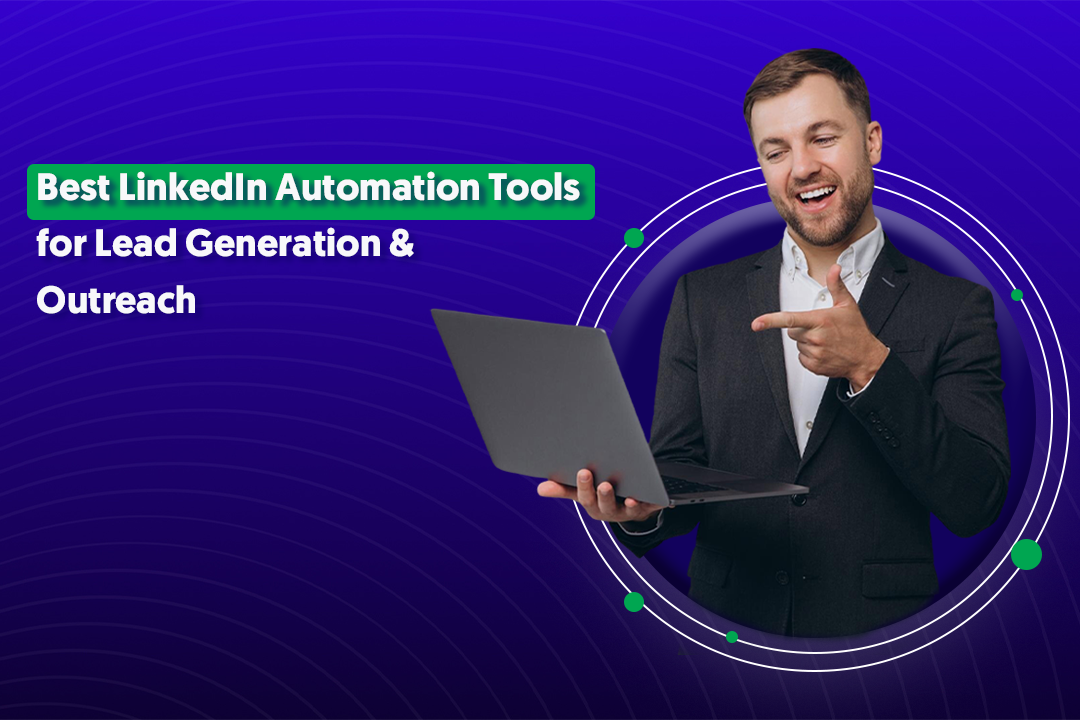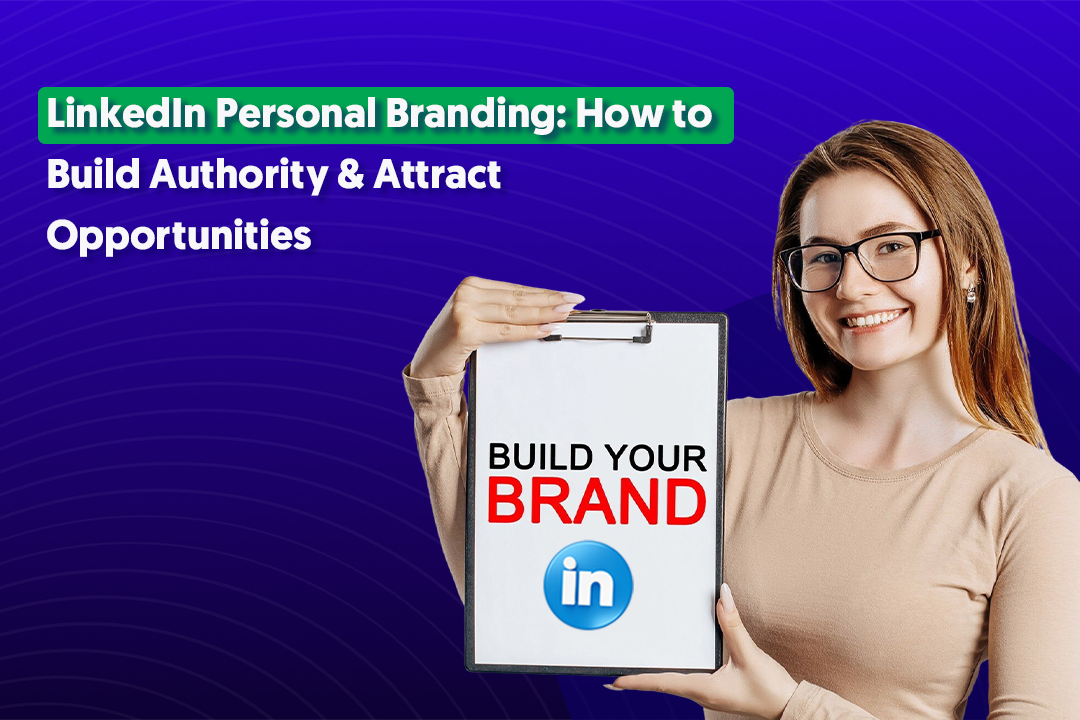Key Takeaways
- LinkedIn analytics give you data on visibility, engagement, and conversions — so you can refine your strategy.
- Post-level insights (impressions, clicks, engagement rate) help measure what’s resonating with your audience.
- Profile, Company Page, Creator, and Ads dashboards each offer unique analytics tailored to their goals.
- UTM parameters + Google Analytics are essential for tracking conversions beyond LinkedIn.
- Focus on the right metrics for your objective: awareness, engagement, or lead generation.
- Engagement rates of ~2%+ are strong — but your best benchmark is always your own past performance.
LinkedIn is a great platform to showcase your professional brand and share your expertise with a larger audience.
When you share content on LinkedIn, it is important to track its performance and see how it is resonating with your audience.
That's where LinkedIn's post analytics come in. In this blog post, we'll provide a step-by-step guide on how to view post analytics for your content on LinkedIn.
What Are LinkedIn Analytics and Why Do They Matter?
LinkedIn analytics are the built-in reporting tools that show how your content, profile, or Company Page is performing on the platform. They include metrics like impressions, clicks, engagement rate, follower growth, and conversions.
Depending on whether you’re looking at a personal profile, Company Page, or ads account, the analytics dashboard highlights slightly different data — but the goal is the same: helping you understand what’s working and what’s not.
Why LinkedIn Analytics Matter
Tracking analytics isn’t just about collecting numbers — it’s about making smarter decisions. Here’s why they matter:
- Measure visibility – Analytics reveal how many people are seeing your posts impressions and reach so you know if your brand awareness efforts are paying off.
- Understand your audience – Demographics data shows the job titles, industries, and locations of people engaging with your content, helping you tailor future posts.
- Prove ROI – By tracking clicks, CTR, and conversions (with UTMs + Google Analytics), you can directly connect LinkedIn activity to leads and revenue.
- Refine content strategy – High engagement rates and strong post performance highlight which topics and formats resonate most, so you can double down on what works.
- Benchmark growth – Over time, you’ll see whether your follower count, engagement rate, and lead generation are improving — or where you need to adjust.
In short: LinkedIn analytics turn guesswork into data-driven strategy. Instead of posting blindly, you’ll know which efforts drive brand awareness, which spark conversations, and which bring in qualified leads.
How to Access LinkedIn Analytics
Let's uncover how you can access your LinkedIn profile, page, creator/newsletter and Ads analytics.
LinkedIn Posts Analytics
Step 1: Navigate to the post you want to view the analytics for on LinkedIn
First, you need to navigate to the post for which you want to view the analytics. You can do this by going to your LinkedIn homepage, scrolling through your feed until you find the post, or searching for the post using keywords.
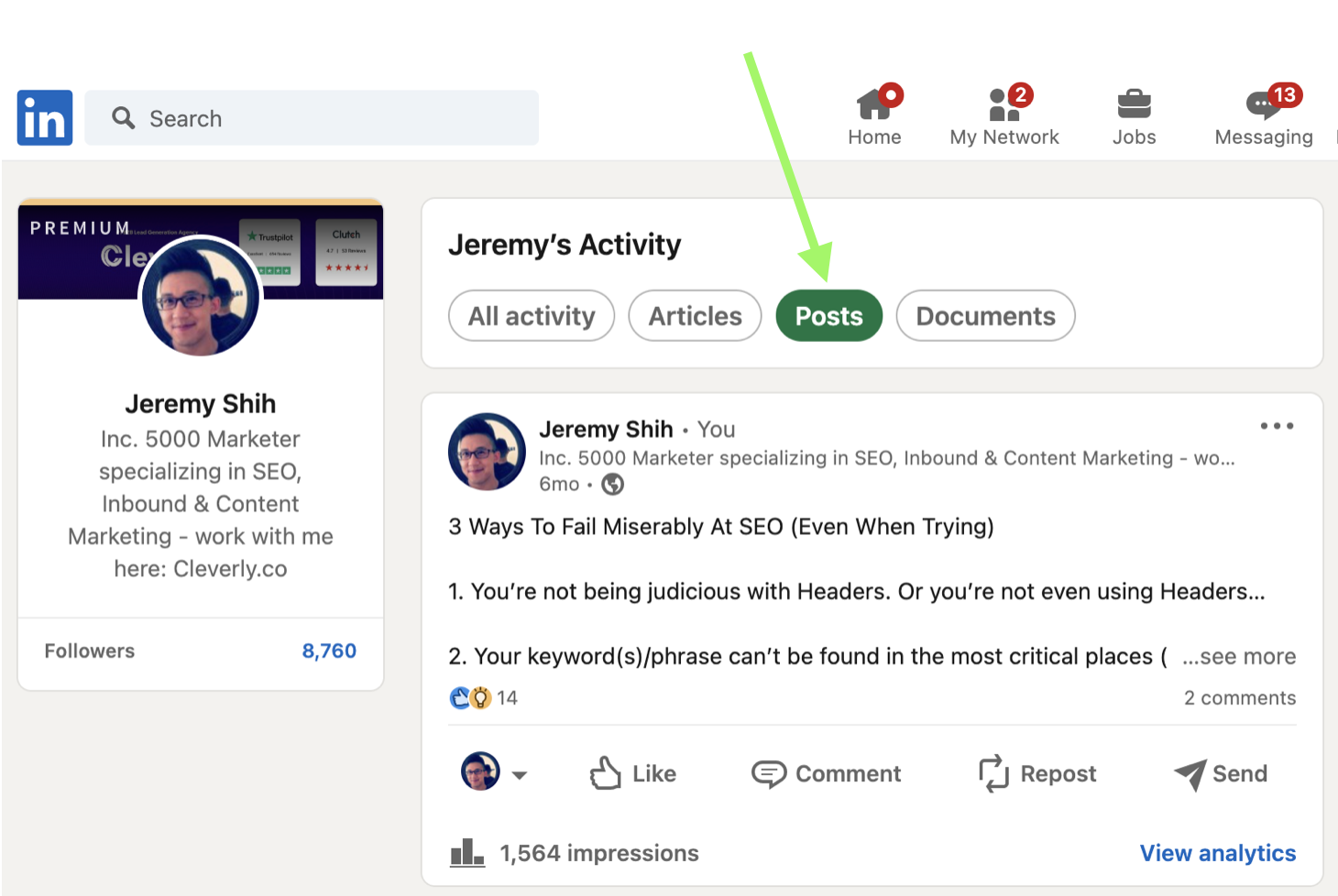
Step 2: Scroll down to the bottom of the desired post where it says "View analytics".
Once you have located the post, scroll to the bottom of the post where it lists impressions on the bottom left and "View analytics" in blue on the bottom right.
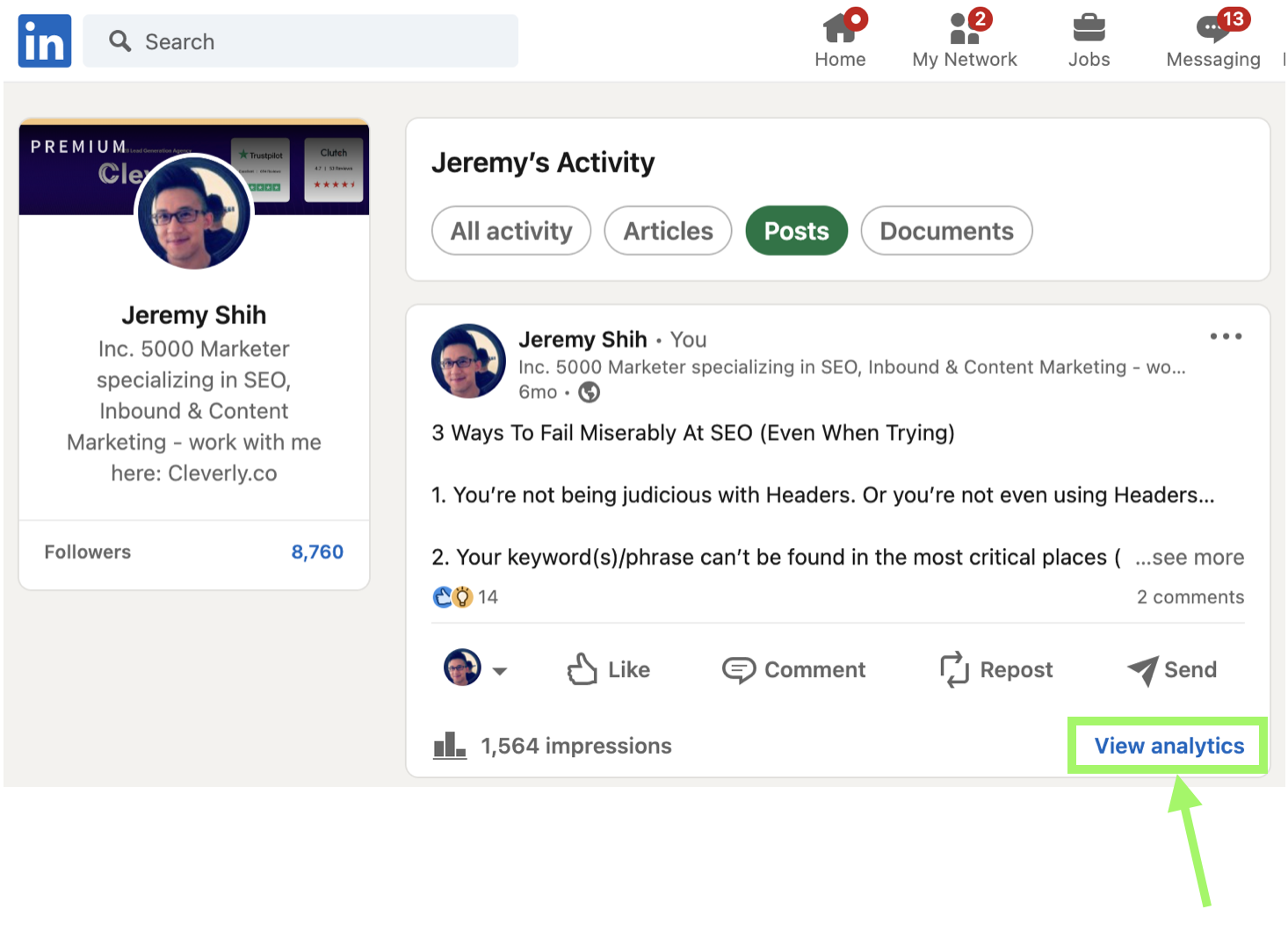
Step 3: Click "View analytics" at the bottom right hand corner of your post.
At the bottom right hand corner of your post, click "View analytics." This will take you to a page that shows you the post analytics.
Step 4: Review the analytics data
On the analytics page, you will see a variety of data related to your post's performance. The data includes the number of views, likes, comments, and shares your post has received.
You can also see the number of clicks, the engagement rate, and the demographics of your audience.
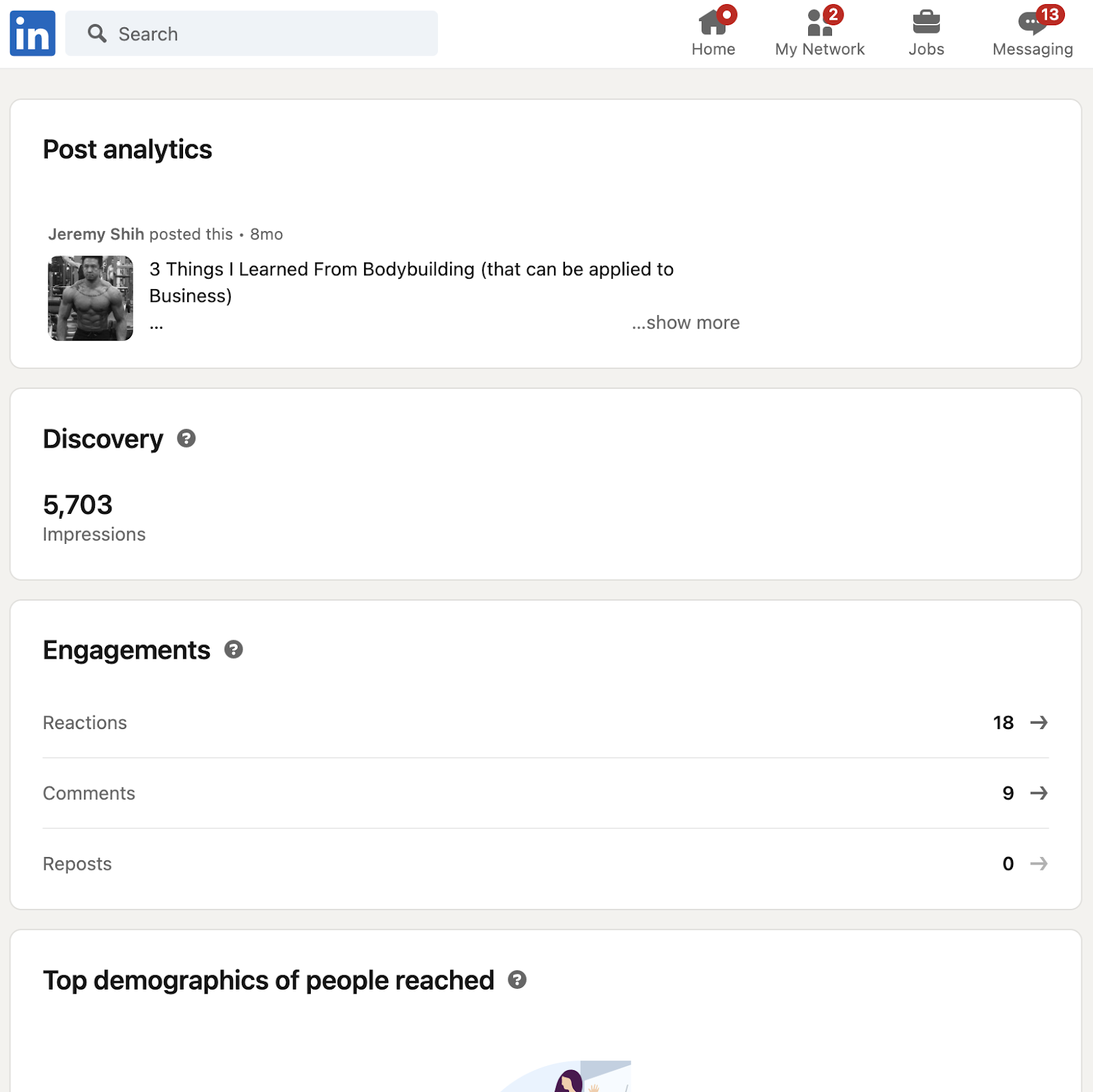
When viewing post analytics for your content on LinkedIn, you will come across several terms that may be unfamiliar.
Understanding these terms can help you better analyze and optimize your content strategy.
For a detailed explanation of each of the terms mentioned in the LinkedIn post analytics, scroll down to the section “LinkedIn Analytics Terms & Metrics To Understand”.
Step 5: Use the filters to view analytics data for different time periods or audience segments
If you want to view analytics data for a specific time period or audience segment, you can use the filters at the top of the analytics page.
You can filter the data by date range, audience demographics, and post type.
Note: this functionality may not be available for posts after a certain time period.
Step 6: Download the analytics data in a CSV file
If you want to analyze the data further, you can download it in a CSV file. To do this, click the "Export all data" button at the top of the analytics page.
This will download a CSV file that contains all of the data related to your post's performance.
Detailed notes on your LinkedIn Analytics (e.g. how long demographic data is available for) are available here.
Profile Analytics (Personal Profile)
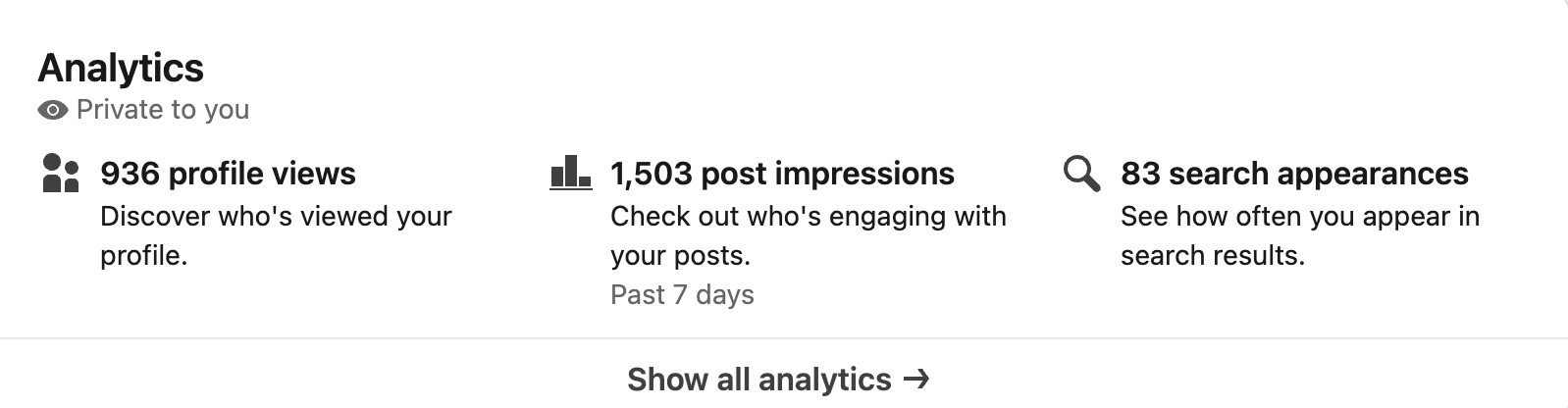
If you want analytics for your personal profile (not just individual posts):
- Log in to LinkedIn.
- Click on the Me icon in the top navigation bar.
- From the dropdown, select View profile.
- On your profile page, scroll down until you see the Analytics / Dashboard section. There you'll usually find different tabs like Profile views, Post Impressions, Search appearances and more.
- You can adjust the date range for this data, filter by content types, etc. Some parts are only available if you have a LinkedIn Premium account.
Company Page Analytics
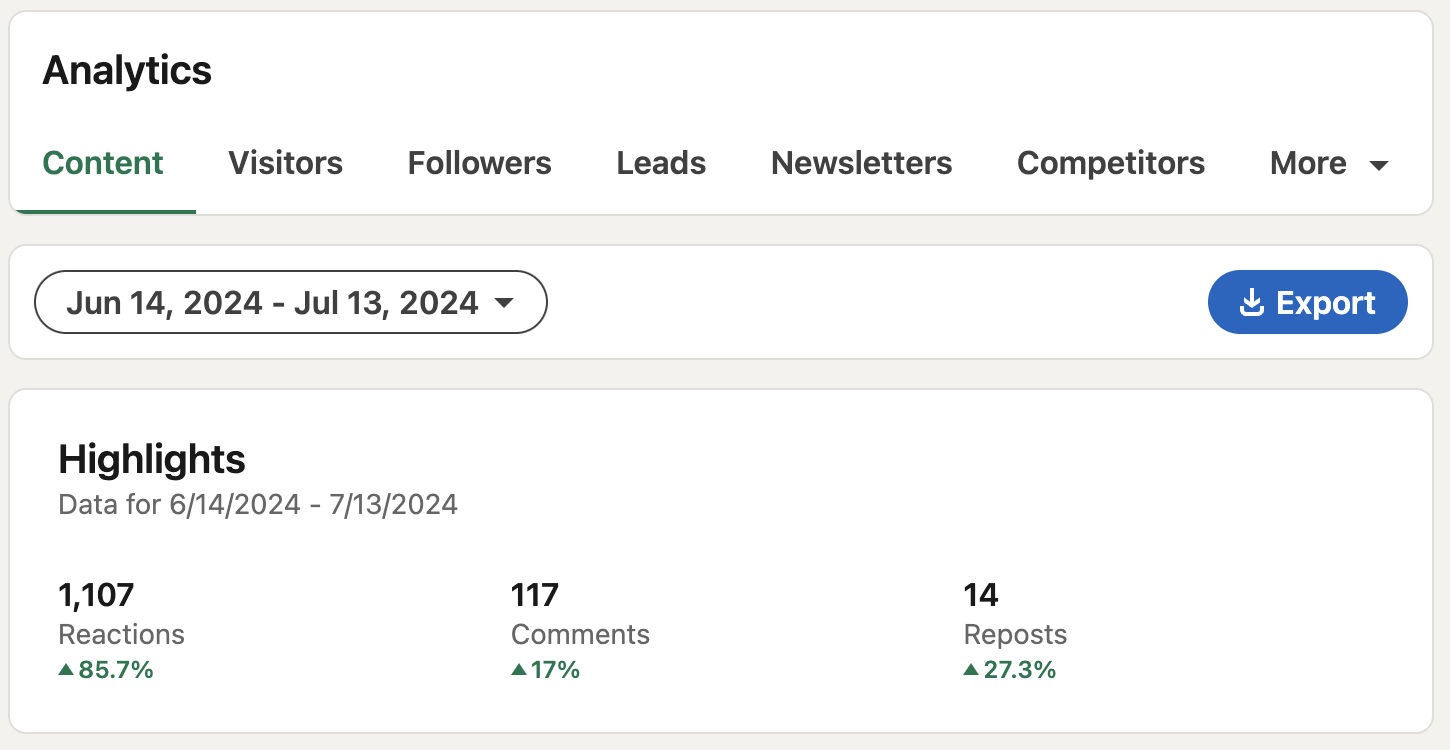
If you manage a LinkedIn Company Page, you get richer data across many dimensions:
- Log in to LinkedIn and ensure you have admin / analyst access to the Company Page.
- Click Me → Manage (or from your profile dropdown choose your Company Page).
- On the left navigation panel of the Company Page, choose Analytics. Under Analytics you’ll see sub-tabs such as Updates / Content, Visitors, Followers, Search Appearances, Newsletter, etc.
- Depending on the tab, you can get metrics like impressions, engagement (likes/comments/shares), click-throughs, follower demographics (industry, seniority, location), visitor views, trends over time, etc.
Creator / Newsletter Analytics

If you write Newsletters on LinkedIn or are registered as a creator:
- Newsletter metrics live under the Company Page’s Analytics (if it's a page that publishes, or under your Creator profile). You’ll see stats like number of subscribers, new subscribers over time, article impressions, reads, engagements on the newsletter content.
- For Creator profiles, there may also be additional breakdowns for which articles / posts are driving more subscriber growth, which topics perform better, etc. (depending on features enabled for your account).
Campaign Manager (Ads / Paid Analytics)
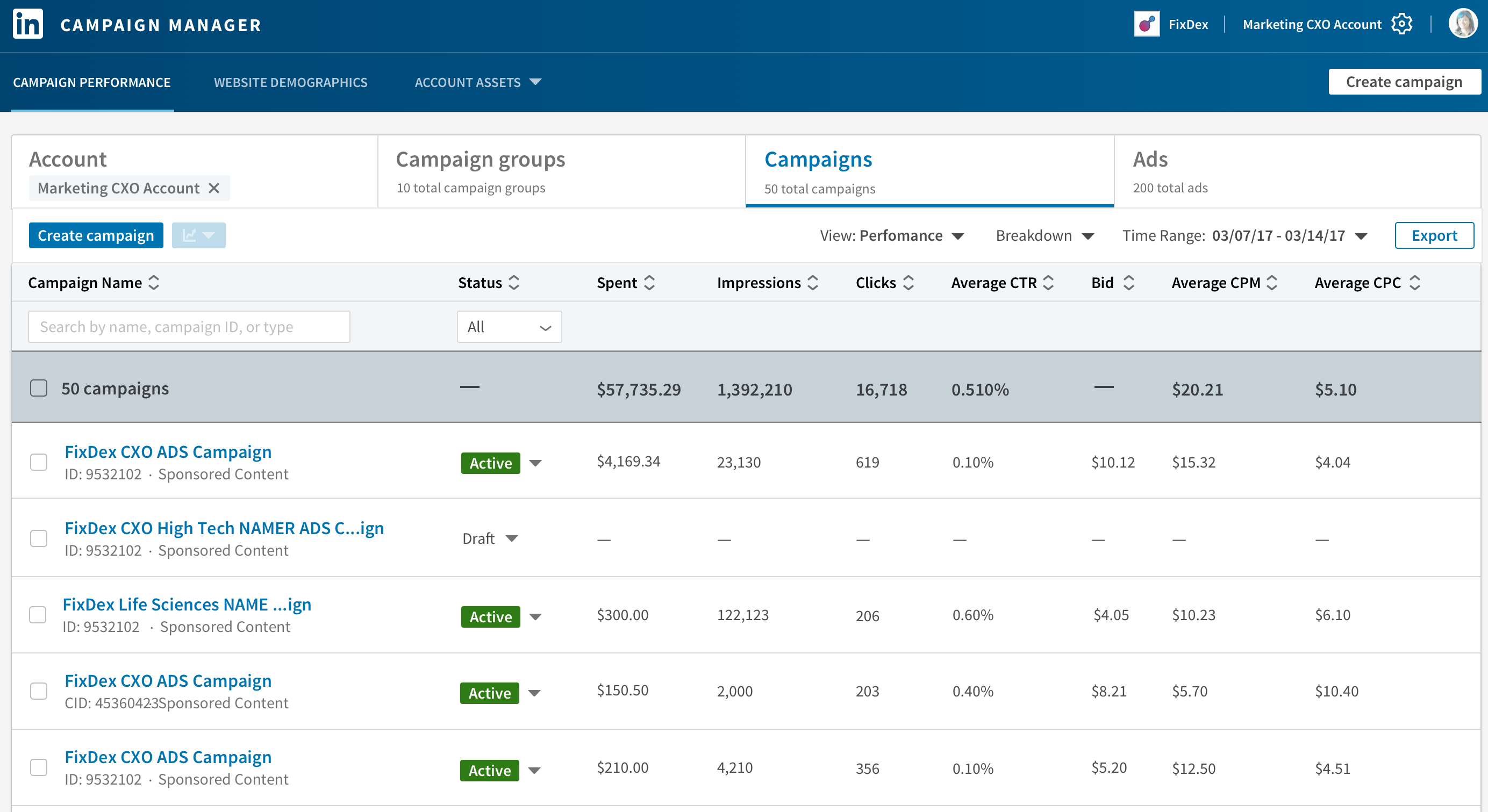
If you run paid campaigns on LinkedIn ads, here’s how to access detailed campaign-level metrics:
- Log into LinkedIn and go to Campaign Manager (linked to your ads account).
- Inside Campaign Manager, you’ll see your Ad Accounts → Campaign Groups → Campaigns → Individual ads.
- From there you can view metrics such as:
- Impressions (how many times ad was shown)
- Clicks / Click-through rate (CTR)
- Cost metrics like CPC (cost per click), CPM, etc.
- Conversion metrics (if you have conversion tracking set up), like leads, sign-ups, purchases, etc.
- You can also export reports (CSV or Excel) from Campaign Manager to do deeper analysis.
LinkedIn Analytics Terms & Metrics To Understand
Understanding these metrics, and how they’re calculated, is key to measuring what’s really working on LinkedIn.
Views
How many times your content was actually watched or read. For videos, LinkedIn typically counts a view when someone watches for at least 3 seconds. Views and impressions aren’t the same.
Impressions
The number of times your content appeared on a LinkedIn member’s screen — regardless of whether they engaged with it. One person can generate multiple impressions if they see your post more than once.
Clicks
The total number of clicks on your post, including links, images, hashtags, and your company name/logo.
Engagement Rate
The percentage of people who interacted with your content.
Formula: Engagement Rate= (Clicks + Likes + Comments + Shares + Follows) ÷ Impressions.
CTR (Click-Through Rate)
The percentage of impressions that resulted in a click.
Formula: CTR=Clicks ÷ Impressions
Likes / Reactions
The number of positive interactions (likes, celebrates, loves, etc.).
Comments
Total comments left on your post.
Shares
How many times your post was shared with someone’s network.
Follows
The number of people who followed your Page directly from your content.
Demographics
Insights into the type of audience engaging with your content (job title, company size, seniority, industry, and location).
Time Period
The date range you select when analyzing results.
Audience Segment
Which audience you’re analyzing (all LinkedIn members, your Page followers, or a specific audience segment).
Post Type
The kind of content you shared (article, image, video, document, poll, etc.).
Which Metrics Matter Most by Goal
Not every LinkedIn campaign has the same purpose. The metrics you prioritize will depend on whether you’re trying to get seen, spark conversations, or generate leads.
Here’s how to focus:
1. Brand Awareness
If your main goal is to increase visibility and get your name in front of more people, track:
- Impressions – How many times your content appeared on users’ feeds. A rising impression count signals your content is reaching more eyeballs.
- Reach – The number of unique people who saw your post. This shows audience size without duplicate counts.
- Follower Growth – Are more people choosing to follow your Company Page or personal profile after seeing your content? Consistent follower growth = growing awareness.
💡 Example: If you launched a new product and your post gets 50,000 impressions but only a few clicks, that’s still a win for brand visibility — your message reached a large audience.
2. Engagement
Awareness is only half the story — you also want people to interact with your content. Track:
- Engagement Rate – The percentage of impressions that turned into actions (clicks, likes, comments, shares, or follows).
- Comments – Valuable because they start conversations and boost visibility in the feed.
- Shares – Every share expands your reach beyond your immediate network and signals strong interest in your content.
💡 Example: A thought-leadership post with a 4% engagement rate (well above average) shows that your content is resonating deeply, even if impressions aren’t sky-high.
3. Lead Generation
For B2B and sales teams, LinkedIn is one of the best lead-gen platforms. Here, you’ll want to focus on actions that move prospects into your B2B funnel:
- Clicks – Are people curious enough to click through to your site or offer?
- CTR (Click-Through Rate) – A higher CTR indicates your messaging is compelling and relevant.
- Form Completions – Track how many people filled out your lead-gen form or downloaded your asset.
- Conversions – The ultimate metric: did they become a lead, sign up, or purchase? Use UTM parameters + Google Analytics to accurately track conversions from LinkedIn traffic.
💡 Example: A campaign with modest impressions but a 1.5% CTR and multiple demo sign-ups is more valuable for sales than a viral post with no conversions.
Benchmarks to Keep in Mind
- On LinkedIn, engagement rates of ~2% or higher are considered strong.
- But benchmarks vary by industry, company size, and content type. A small niche audience might have lower impression counts but higher engagement rates.
- The most reliable benchmark is always your own historical performance — track whether your metrics are improving month-over-month.
The key is alignment: Measure success against your goal for the campaign. A brand-awareness campaign shouldn’t be judged on conversions, just as a lead-gen ad shouldn’t be judged on likes.
How to Track Conversions — UTM & Google Analytics
Getting impressions and clicks is great, but the real question is: Are those LinkedIn clicks turning into leads or customers? To answer that, you need proper conversion tracking.
The two most common tools are UTM parameters and Google Analytics (GA). Here’s how to set it up:
1. Add UTM Parameters to Your LinkedIn Links
UTM parameters are short tags you add to your URLs so Google Analytics can tell exactly where your traffic is coming from.
Step-by-step:
- Start with your base URL (e.g.,
https://www.yoursite.com/demo).
- Add UTM tags to identify LinkedIn as the traffic source:
https://www.yoursite.com/demo?utm_source=linkedin&utm_medium=social&utm_campaign=demo_launch
utm_source=linkedin→ tells GA the traffic came from LinkedIn.utm_medium=social→ specifies that it’s organic or paid social traffic.utm_campaign=demo_launch→ lets you track which post, ad, or campaign drove results.
- Use a free tool like Google’s Campaign URL Builder to generate UTMs quickly.
- Paste the tagged URL into your LinkedIn posts or Ad creatives.
💡 Pro Tip: Keep UTM naming consistent. For example, always use linkedin (not LinkedIn or li) so reporting stays clean.
2. Create a GA Segment to See LinkedIn Traffic
Once UTMs are set, you can see exactly how much LinkedIn traffic converts inside Google Analytics.
Step-by-step (GA4):
- Go to Google Analytics → Reports → Acquisition → Traffic acquisition.
- Click Add Filter.
- Choose Session source = linkedin (this matches your UTM tag).
- Apply the filter, and you’ll see all traffic that came from LinkedIn — plus metrics like conversions, revenue, or sign-ups.
- Save this as a custom Segment so you can easily track LinkedIn performance over time.
💡 Pro Tip: If you’re running both organic posts and paid ads, create two separate UTMs (utm_medium=social vs. utm_medium=paid_social) so you can segment them in GA.
3. Attribute Leads Back to LinkedIn Posts vs Ads
Sometimes you’ll want to dig deeper — not just “LinkedIn traffic” but which LinkedIn activity drove the lead.
- For Ads:
- Go into LinkedIn Campaign Manager.
- Open the campaign → click Performance.
- Export your Lead Gen Form data or site conversions if you’ve set up conversion tracking.
- You’ll see which campaigns, ad groups, and creatives produced leads.
- For Organic Posts:
- If you’ve used unique UTMs for each post (e.g.,
utm_campaign=webinar_julyvsutm_campaign=ebook_august), GA will show you which content brought in the most conversions. - Combine GA data with LinkedIn’s native Post Analytics to see both engagement (clicks/comments) and resulting leads.
- If you’ve used unique UTMs for each post (e.g.,
💡 Pro Tip: Always match your UTM campaigns to the names of your posts or ad campaigns in LinkedIn. This makes it much easier to tie back results when reporting.
How To Grow Your Network On LinkedIn With Content & Thought Leadership
In conclusion, tracking your post analytics on LinkedIn is essential to understanding your audience's engagement with your content.
By following these six steps, you can gain valuable insights into how your posts are performing and use that information to optimize your content strategy.
Are you looking to position yourself as a thought leader in your industry?
At Cleverly, we’ve helped hundreds of clients build authority, effectively market their products and services, and powerfully scale their businesses to new levels with our LinkedIn content marketing.
Learn more about our LinkedIn content services here or book a call with one of our strategists for a free consultation.
Frequently Asked Questions
Frequently Asked Questions
1. What are LinkedIn analytics?
LinkedIn analytics are the reporting tools that show how your posts, profile, or Company Page are performing — including impressions, clicks, engagement rate, and conversions.
2. Where can I find LinkedIn analytics?
- For personal profiles: go to Me → View Profile → Analytics/Dashboard.
- For Company Pages: open Manage → Analytics.
- For Ads: log in to Campaign Manager.
3. What’s the difference between views and impressions on LinkedIn?
- Impressions = the number of times your content appeared on someone’s feed.
- Views = when someone actually watches/reads (e.g., a video view counts after ~3 seconds).
4. Which LinkedIn metrics should I focus on?
It depends on your goals:
- Brand awareness → Impressions, reach, follower growth.
- Engagement → Engagement rate, comments, shares.
- Lead generation → Clicks, CTR, conversions.